Create environments in order to manage and organize you studio's projects.
- From the top menu, select Environment > Create.
In mixed platform Environments (Windows/macOS and Windows/GNU/Linux) it is best to name everything in lowercase so data can be interpreted the same way on each operating system. The same is true if working between studios using Windows, macOS, and GNU/Linux.
The Create Environment dialog box appears.
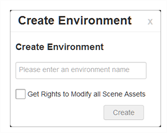
- In the Create Environment field, enter a name for the new project.
NOTEThe environment name is alphanumeric and can include underscores (_), but no spaces or other special characters. The environment name is case sensitive.
- To grant the user with the rights to modify all the scene assets (drawing, scene setup, palette lists, etc.), select the Change Asset Lock option.
- Click Create.
The new environment appears in alphabetical order in the Environments list.
NOTEAfter you create an environment, you must add it to the Batch Processing queue so it can vectorize and render the drawings and scenes automatically. You only need to do this once. You can only do this in a shell with the
Setdef command.