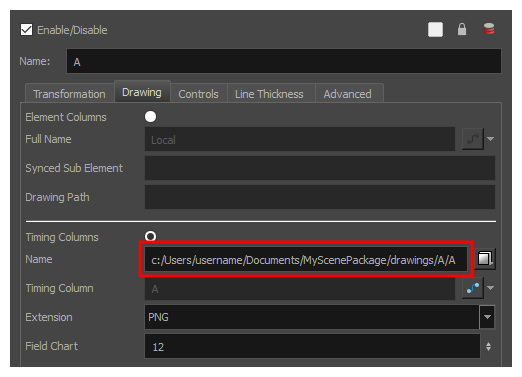Checking the Path of Palettes, Textures and Linked Drawings After Remapping
If you are having issues remapping or if you want to make sure that it work as expected, there are ways to verify the path from which palettes, linked textures and linked drawings are sourced from within Harmony.
- Select any layer in the scene. If you want to check the path of a palette in an element's palette list, select that specific layer.
-
In the Colour view, move the mouse cursor over the palette for which you want to check the path and wait for a second.
The path to the palette will display in a tool tip.
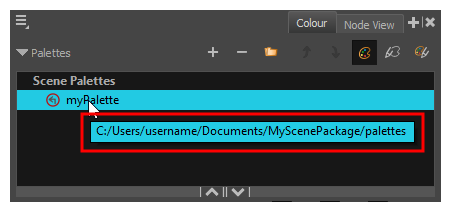
- In the Timeline view, right-click on the Colour-Override layer and select Layer Properties.
-
In the Whole Palette Overrides list, move the mouse cursor over the palette for which you want to check the path and wait for a second.
The path to the palette will display in a tool tip.
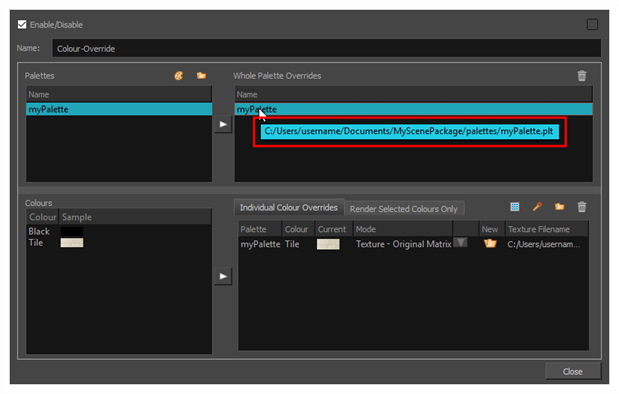
-
In the Individual Colour Overrides list, you can see the path to each linked texture in the Texture Filename column.

- In the Timeline view, right-click on the Colour-Override layer and select Layer Properties.
- Open the Drawing tab.
-
In the Timing Columns section, check the path in the Name field.