The Change Status command allows you to change the approval stage name of a selected scene that is in Manual approval mode. You can also create customized approval stages that reflect the approval process in your production environment.
A scene's status is a method of tracking its progress in your production; the scene's current status does not stop you from advancing the scene to other stages.
Changing a scene's status and making manual approvals allows you to assign and change a scene's approval stages to keep track of its current status. For example, if you have a scene whose drawings are being scanned, you will mark it as the Scan stage. After you begin adding colour to these line drawings, you can change the scene's stage to Paint. If the selected scene has an automatic approval policy, the Change Stage command will be inactive in the Scene menu. To change a scene's status, you must ensure that the approval policy is set to Manual.
- In the Scenes section, select a scene.
- Do one of the following:
- From the top menu, select Scene > Change Status.
- Right-click anywhere in the Scenes list and select Change Status.
The Change Status dialog box appears.
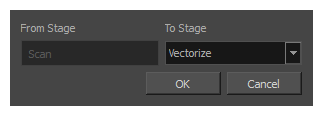
The current status of the selected scene appears in the From Stage field.
- Select the status you want to apply to the current scene from the To Stage menu.
- Click OK.