As you continue working on your animation project, you may want to update the status of the jobs in your environment. This status can display one of three things:
- The stage the job has reached
- When the job will be vectorized
- When the job will be rendered
As you complete your animation project, you can update a job's status to reflect where it is in the overall production process. You can classify jobs as being "In Production" or "Completed".
- In Production: The job is still a work in progress. The other nodes can still access this job.
- Completed: The job is finished. The Harmony database still has all the job's components (scenes, elements, drawings), but the job neither appears nor is accessible from the Harmony applications.
In most cases, you would mark a job as "Completed" after it has been finalized (inked, painted, rendered) and transferred to a medium, such as Blu-ray, or sent to post-production.
You can change a job's status from "Completed" to "In Production" at any time to continue working on it.
Changing the job's stage from In Production to Completed only hides the job in the Control Center window; all the associated files with the job are still on your system.
- In the Environments section, select an environment.
- Do one of the following:
- From the top menu, select Job > Change Stage.
- Right-click in the Jobs section and select Change Stage.
The Change Stage of Jobs window appears.
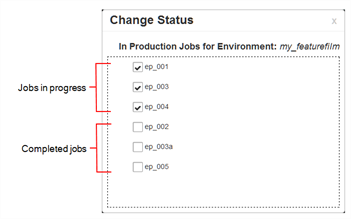
- Select the jobs whose stage you want to change.
- If you want to change a job from In Production to Completed, select the jobs in the In Production list.
- If you want to change a job from Completed to In Production, select the jobs in the Completed list.
- Click one of the Change buttons to change the job's status.
- Click the Change to Completed
button to change a job that is in production.
- Click the Change to In Production
button to change a job that is completed.
- Click OK.