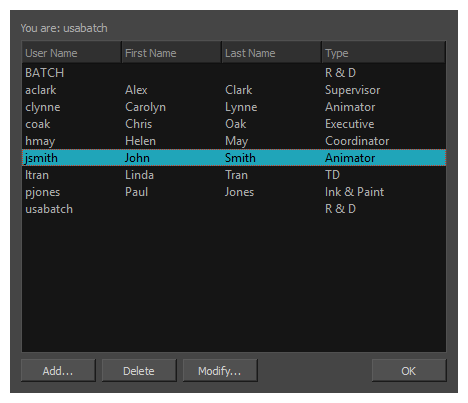All Harmony users must have their name on the user list to log in to any application. The system uses the login to track activities; it is not a security lockout.
Each user also has a user "type" assigned to it which allows access to only some of the Harmony modules.
- To view the list of Harmony users, select Admin > Users.
The User List dialog box opens.
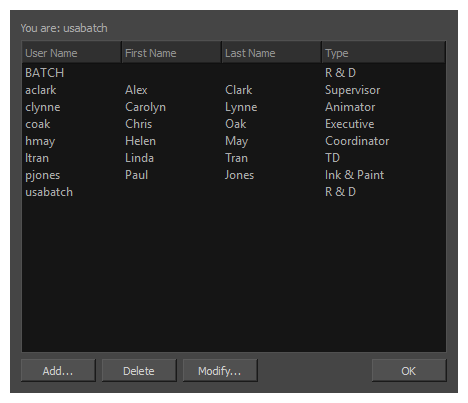
- Click Add.
The Add User dialog box opens.
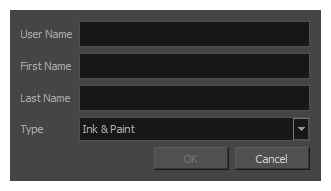
- In the User Name field, type the person's user name.
- Type the person's first name and last name in the corresponding First Name and Last Name fields. You can enter a space if you want leave the field blank.
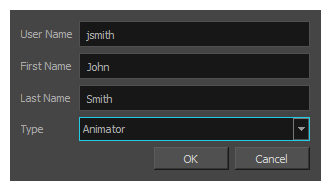
- In the Type menu, select the user type. This defines the type of work the user typically performs. It will allow or block the person from accessing certain Harmony applications and perform operations in Control Center—see User Types and Restrictions.
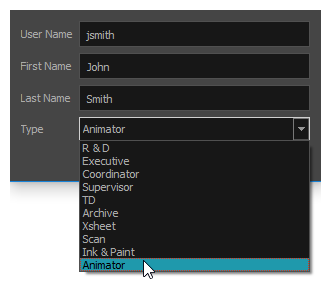
- Click OK.
The name appears in alphabetical order in the user list.