Before you can scan drawings, you must have a scene, element and drawing list ready. You can create these directly from the Scan application without having to go through the Control Center.
- Start the Scan application and log on to the database using your Harmony user name.
The Database Selector dialog box opens, displaying the Environments available from the Harmony database.
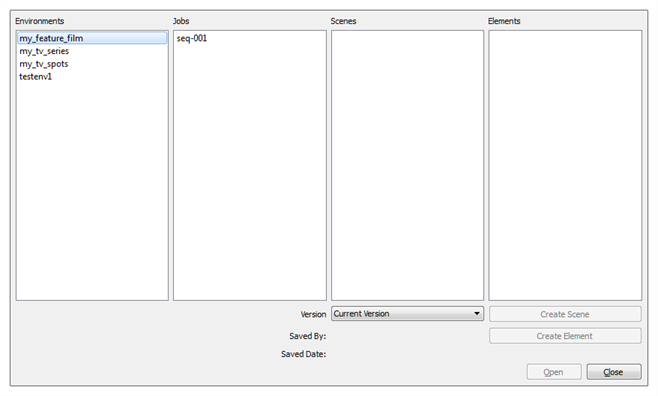
- Select the Environment and Job in which you want to add a scene.

- Click Create Scene.
The Create Scene dialog box opens.
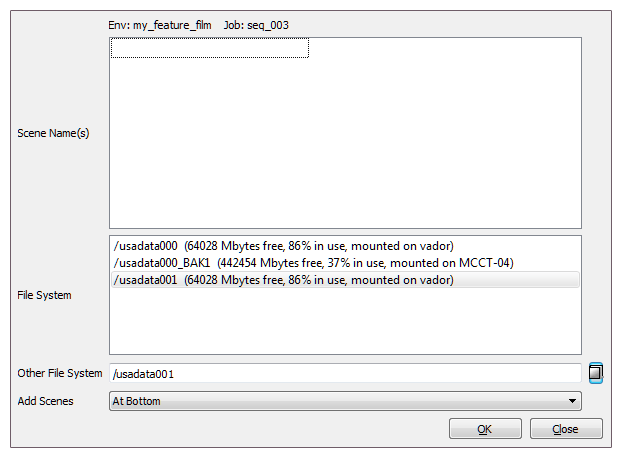
- In the Scene Name(s) field, type the new scene’s name. Press Enter/Return after each scene’s name to create additional scenes.
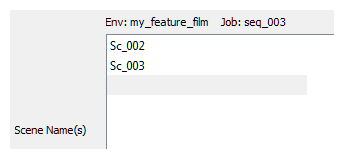
- From the File System list, select the file system. Click the Other File System button to select another file system to use.
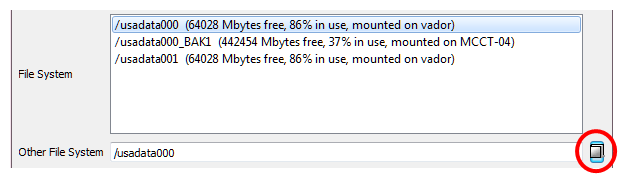
To learn more about creating a project in the database, refer to the Control Center Guide.
- Select where you want to place the new scenes in the database scene list using the Add Scenes menu.

- At Bottom: Places new scenes at the bottom of the scenes list.
- At Top: Places new scenes at the top of the scenes list.
- Name Sort: Sorts new scenes alphabetically.
- Click OK.
The new scenes appear in the Database Selector.
