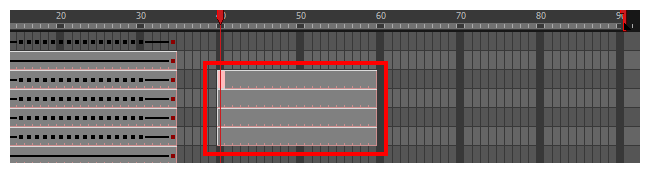Use can copy and paste or drag and drop keyframes and drawings in the Timeline view using various modes.
- In the Timeline view, select the cells you want to copy and paste.
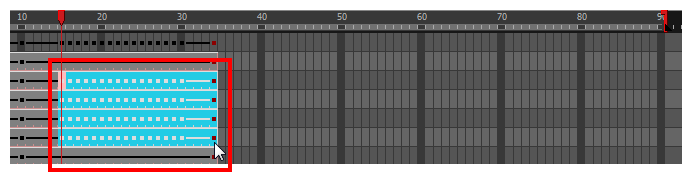
- In the Timeline toolbar, click the desired Paste
mode button.
- From the top menu, select Edit > Copy Cells from the Timeline or press Ctrl + C (Windows/Linux) or ⌘ + C (macOS).
- In the Timeline view's right side, select the cell on which you want to paste your selection.
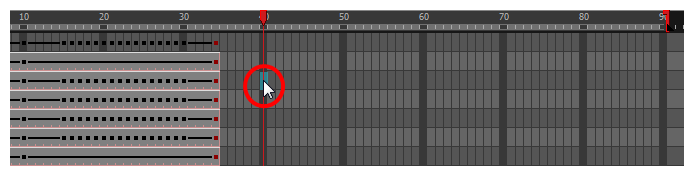
- Select Edit > Paste Cells in the Timeline or press Ctrl + V (Windows/Linux) or ⌘ + V (macOS).
Paste Mode: All Drawing Attributes
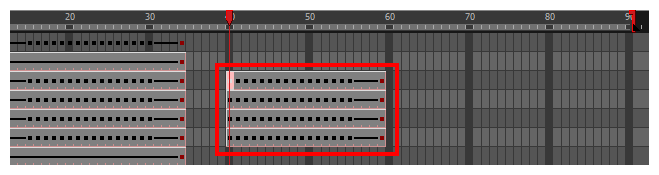
Paste Mode: Keyframes Only
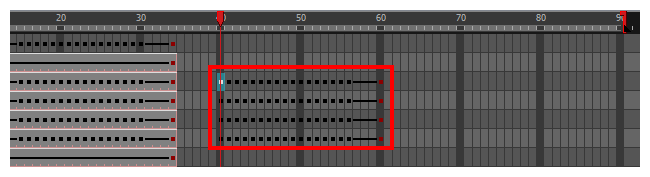
Paste Mode: Exposures Only