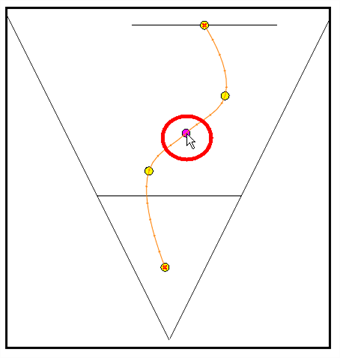T-HFND-009-012
You can add control points on 3D Path trajectories. You need to display the layer's controls in the Camera view.
- In the Timeline or Camera view, select the peg or layer on which you want to add a control point.
- If the selected element’s trajectory is not displayed, select View > Show > Control from the top menu or press Shift + F11.
The trajectory appears in the Camera, Top, Side and Perspective views.
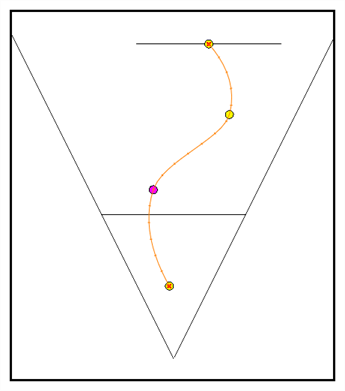
- Add control points on a 3D path trajectory by placing the cursor where you want to add the point and press P once. If you hold the key down, control points will be added continuously until you release the key.
A control point is added to the trajectory.