If you launch Harmony on a newly created database, you are likely to encounter the following error message:
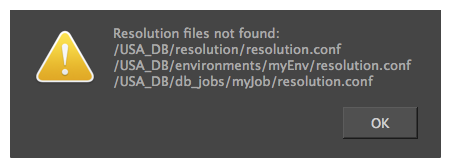
This is because Harmony expects a list of presets for scene resolution and framerate to be present in at least one of the following locations:
- The database's resolution directory.
- The scene's environment directory.
- The scene's job directory.
Without this file, your scene is created in standard resolution at 24 frames per second, and you must configure the preferred resolution for your scene manually if you wish to change it.
To remedy this quickly, you can copy Harmony's default resolution presets file to the database's resolutions directory, which contains many commonly used resolution presets, such as 1080p24, 1080p25 and 4K.
If you wish, you can also create resolution preset files for specific jobs or environments, by adding a resolution presets file to a job or environment's directory in the database file structure.
-
In a terminal, enter the following commands:
$ mkdir -m 777 /USA_DB/resolution
$ cp "/Applications/Toon Boom Harmony 15.0 Advanced Network/tba/etc/resolution.conf" /USA_DB/resolution/resolution.conf
$ chmod 777 /USA_DB/resolution/resolution.conf
-
In a terminal, enter the following command, replacing <environment> with the name of the environment for which you want to create a resolution presets list:
$ cp "/Applications/Toon Boom Harmony 15.0 Advanced Network/tba/etc/resolution.conf" /USA_DB/environments/<environment>/resolution.conf
$ chmod 777 /USA_DB/environments/<environment>/resolution.conf
-
In a terminal, enter the following commands, replacing <job> with the name of the job for which you want to create a resolution presets list:
$ cp "/Applications/Toon Boom Harmony 15.0 Advanced Network/tba/etc/resolution.conf" /USA_DB/environments/<job>/resolution.conf
$ chmod 777 /USA_DB/environments/<job>/resolution.conf