Overwriting Using Scanned Drawings
At times, it might be more efficient to create a scene and fill in the exposure sheet before scanning. Then you can simply scan your drawings to fill in the necessary cells in the exposure sheet. Note that when you start scanning, the drawings are named sequentially regardless of whether there is an exposure or not in the Xsheet.
- In the Xsheet, select the first cell to overwrite.
- In the Scan Drawings window, do the following:
- Scanner: Select your scanner from the list.
- Layer: Select the Add to Existing Layer option.
- Import Options: Select the Convert to Toon Boom Vector Drawing option.
- Vectorization: Select an appropriate option: Black and White or Grey, or create a new preset.
- Drawing Options: Select the Overwrite option.
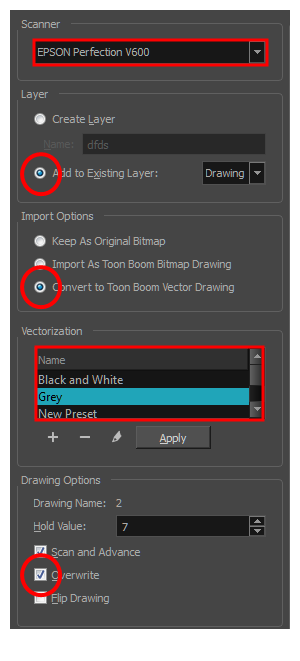
- Click Preview.
The scanner window opens.
- Make any necessary adjustments to the image before scanning, then click Preview.
- In the Scan Drawings window, click Scan.
The scanned drawing replaces the selected cell in the Xsheet, filling the entire exposure. The Drawing Options section indicates the name of the cell the drawing overwrote and its exposure value.