Separating animation clips using scene markers is the recommended method if you intend to export a rigged sprite sheet. It is convenient as it allows you to create and edit all your animations in the same scene.
This method consists of creating all of your character's animations in different spans of the scene's timeline. Then, you mark which animation corresponds to which clip by adding scene markers. Scene markers mark a range of frames in your scene with a colour and a name. The name you give to a scene marker is the name the animation clip will have in Unity.
When separating your clips with scene markers, keep in mind that:
- Each scene marker must have a Note. The note will be the name of the clip in Unity. Hence, the note should be a single line composed only of alphanumerical characters, dashes or underscores.
-
Make sure to add keyframes at the beginning and end of each scene marker, so that your animations are properly separated when Harmony exports your spritesheet.
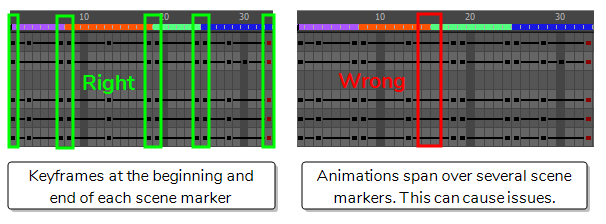
-
When you export your sprite sheet, in the Export To Sprite Sheet dialog box, make sure to check the Use Scene Markers to Export Clips option. Otherwise, your sprite sheet's clips will be separated by scene version instead.
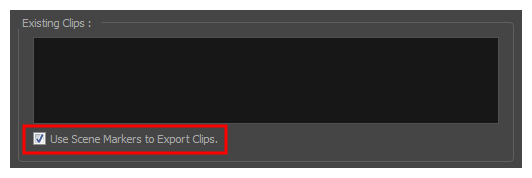 NOTEThis option will be checked by default if the scene contains scene markers.
NOTEThis option will be checked by default if the scene contains scene markers.