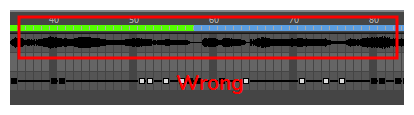The Harmony Game SDK supports exporting sound clip from a Harmony scene into a Unity GameObject. However, there are important limitations to consider if you plan to do this.
| No Clipping |
If you clip your sound effects in Harmony, they will still be imported as whole in Unity. Hence, you should edit your sound effects in a sound editing software before importing them in Harmony. Likewise, if a sound effect extends past the end of the scene, it will not be cut off in Unity. It will play until the end. |
| No Splitting |
If you are separating your animation clips with scene markers, you cannot have a single audio file play over several scene markers. If you do this, the sound effect will play from beginning to end in each of the exported clips.
|
| No Volume Adjustments | If you adjust the volume envelope of a sound effect in Harmony, these adjustments will not be exported to Unity. |
| Importing into Unity |
Sound effects exported with your Harmony assets will not automatically play with your animations in Unity. The developer must themselves program the logic for playing sound clips. |
Because of these limitations, it is highly recommended to only import audio in your Harmony scene and export them with your sprite sheets when necessary, such as when you need to lip-sync your character's mouth with their dialogue. Otherwise, it is recommended to add your sound clips in Unity instead.