Adding a Paper Texture
In the Brush Properties dialog, you will find a set of default paper textures which are bundled with Harmony, but you can also create your own paper textures, then export your collection or import an existing set.
You can import brush tips in any image format supported by Harmony. It is recommended to create paper textures in a resolution ranging from 100 x 100 pixels to 400 x 400 pixels.
Like brush tips and brush presets, paper textures are saved in your preferences. You can also export your paper textures into an .xml file, and import them on a different workstation, allowing you to share your textures between the different people collaborating on your project.
- Click on the Paper Texture tab.
- Check the check box in the Paper Texture tab to enable paper textures.
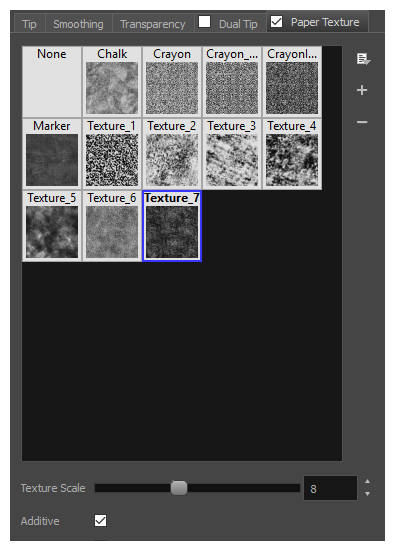
- In the Brush Properties dialog, do one of the following:
- From the Paper Texture menu, select Add.
- Click the Add Paper Texture button.
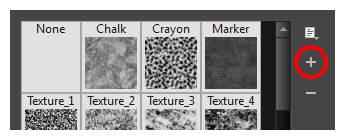
- In the browser window that appears, navigate to where you saved your texture file.
- Click Open to import the file into the Paper Texture library.
By default, an imported texture is given the name of the image file.