Remapping Palettes, Textures and Linked Images in Control Center
When working in a studio, shared palettes, images and textures used in colour-overrides are saved to specific locations, at the environment or job level, on the Harmony server. When you export your scene to work offline at another location, such as from home, you will find that when you open the scene from the new location, Harmony will be unable to find these files.
To avoid this problem, you can create presets that will point to where these shared files are located when you are working offline from a different location, as well as presets to point back to the Harmony server when you get back to the studio.
You will still need the studio to give you a package with the shared palettes, textures and images.
Once you have created remapping presets, the Choose the Remapping Group dialog box will open every time you open a scene.
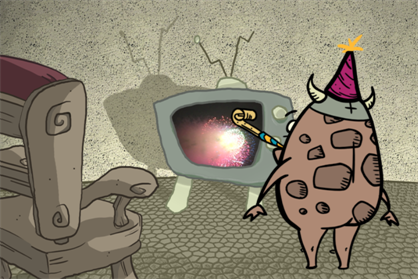
- Transfer palette, image, texture files, taken as a package from the studio, to a safe location on your computer.
- Go to the
etcfolder in the Harmony program/application files: - Windows/Linux: Program Files (x86)\Toon Boom Animation\Toon Boom Harmony 14.0 Premium\etc
- Mac OS X: Applications/Toon Boom Harmony 14.0 Premium Network/tba/etc
- Open the
relink.xmlfile in a text editor. - Copy and paste the code indicated below to the indicated location.
- Change the relink name from
"group1"to something more informative. An example would be "Offline". - Change the description values to the locations where you have stored your offline palettes, images and textures on your computer.
- Change the path type values to the desired locations for your palettes, textures and images. These commands set the location paths. An example for a path type value, when you are working offline, is somewhere on your home computer.
- If you would like to create multiple presets, repeat steps 3-6, using a different relink name each time. An example would be "Online", where your path type values would point to locations on the Harmony server.
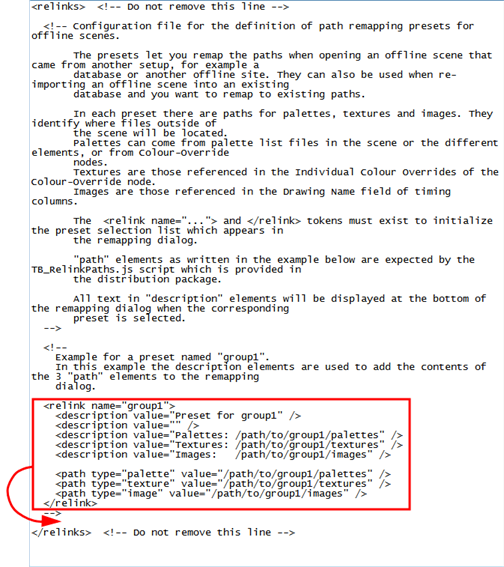
The description values do NOT set the location paths for these files. Description values are descriptive lines of text. They appear in the GUI of the Choose the Remapping Group dialog box that opens to relink offline assets. The set path locations would not be visible otherwise in the Choose the Remapping Group dialog box and it's useful to know these locations. Therefore the description values and path type values should be identical, as one describes the other. You can add or remove as many description values as you like.

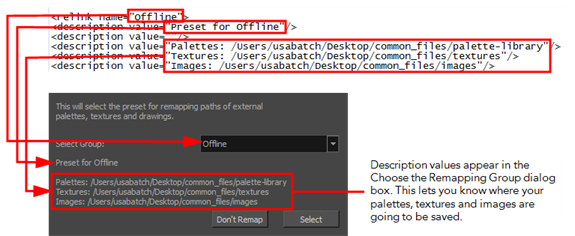
- Open your scene in Harmony Harmony from your present location.
- Select to Work Offline.
- From the Select Group drop-down list, select a preset.
- If you selected a preset, click Select.
The Choose the Remapping Group dialog box appears. If it does not appear, remapping presets have not been created. This needs to be done first.
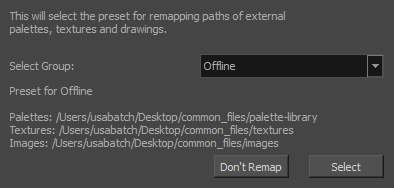
OR
If you haven't changed location from your last session, click Don't Remap which opens your Harmony scene.
Your Harmony scene opens with all the shared images, textures and palettes properly linked.
