Crop Node
To output two files with different aspect ratios, such as 16:9 and 4:3, you can use the Crop node. This node is used to crop the final image in order to discard excess information without distorting the render.
If you start with a higher resolution and want to crop down to a lower resolution, such as HDTV to NTSC, you will need to combine the Crop node with a Scale Output node.
To learn how to use the Crop node, see About Multiple Renders.
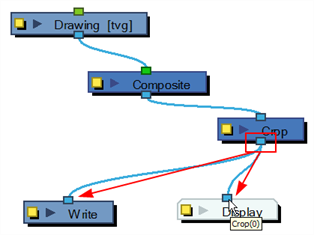
Find below the Crop node properties.
Cropping Tab
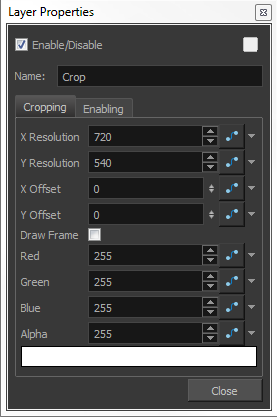
| Parameter | Description |
| X Resolution | This is the X (width) value in pixel of the resolution to crop the final image to. |
| Y Resolution | This is the Y (height) value in pixel of the resolution to crop the final image to. |
| X Offset | This is the X (horizontal) offset value in pixel to move the crop box to in the final image. |
| Y Offset | This is the Y (vertical) offset value in pixel to move the crop box to in the final image. |
| Draw Frame |
Enable the Draw Frame option if, instead of cropping the images, you prefer to have Harmony draw the frame over the rendered scene. |
| Red, Green, Blue, Alpha | These are the RGBA values used for the frame colour if you enabled the Draw Frame value. You can also modify the colour using the Colour Picker window by clicking on the colour swatch below. |
| Colour Swatch | Click in the colour swatch to adjust the frame colour using the Colour Picker window if you have enabled the Draw Frame option. |
Enabling Tab
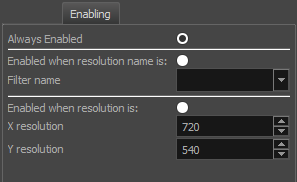
| Parameter | Description |
| Always Enabled | Enable this option for the Crop node to always be enabled. |
| Enabled when Resolution Name is | Enable this option for the Crop node to only crop the final images when the scene resolution is set to a specific resolution preset. |
| Filter Name | Select one of the existing resolution preset from the list for the Crop node to only crop images when that resolution is set at the scene settings level. |
| Enabled when Resolution is | Enable this option for the Crop node to only crop the final images when the scene resolution is set to the X and Y resolution specified in the X resolution and Y resolution fields. |
| X Resolution | X (horizontal) value in pixel of the scene resolution the Crop node will become active. |
| Y Resolution | Y (vertical) value in pixel of the scene resolution the Crop node will become active. |
