Colour Banding Node
Use the Colour Banding effect to add a colour banding visual effect to your elements. The node will associate a flat colour to the different regions of your element. These regions are delimited according the alpha values that are set up in the effect node and which will be recognized on the original element. You can use this effect to change the visual style of a particle node, for example, by giving it a more cartoonish look.
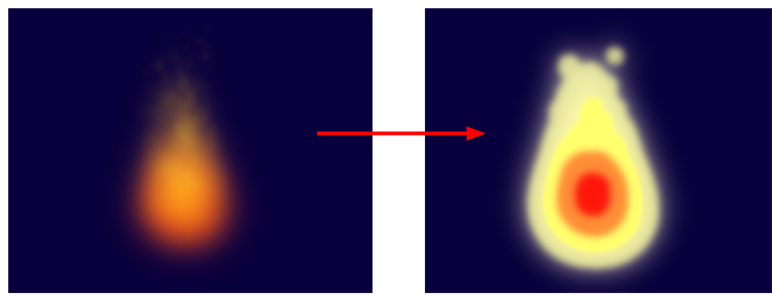
In this example, a Colour Banding node has been connected to a fire created with particle effects.
Refer to the following example to connect this node.
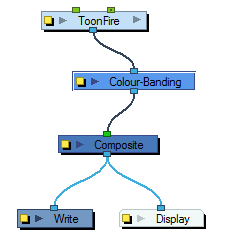
Properties
In the Colour Banding properties, there are four sections with which to set up the four different region's alpha and colour override values.
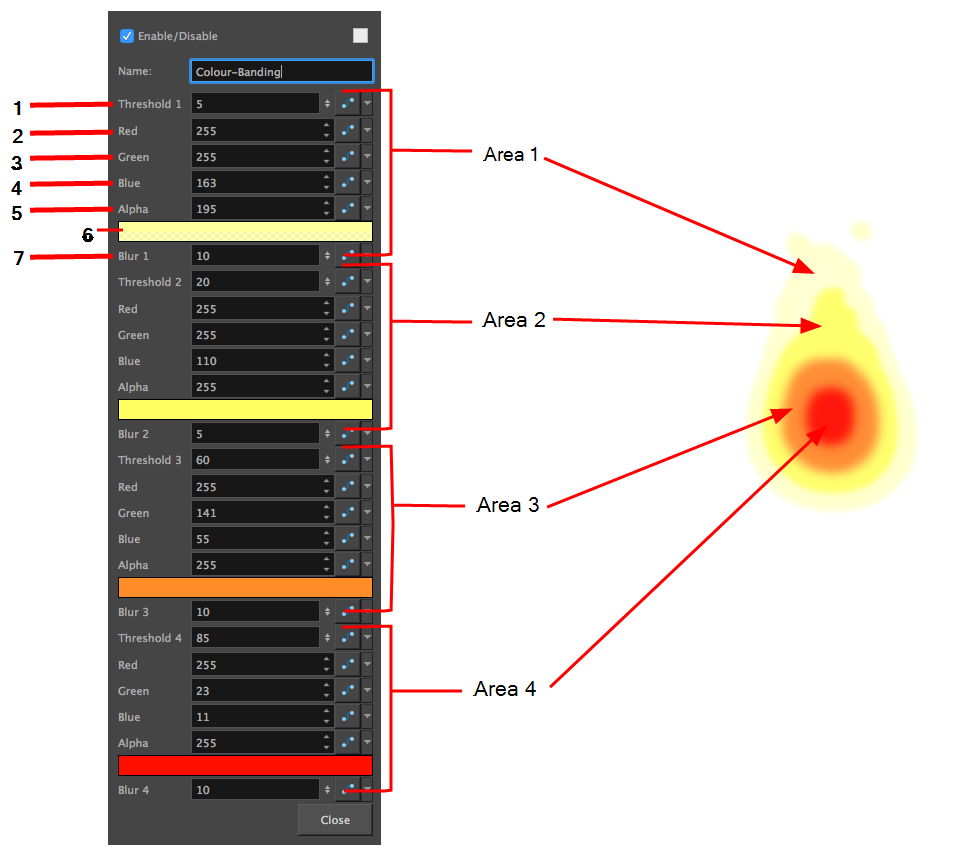
This is how the regions range are calculated.
- Region1: Threshold 1 to Threshold 2
- Region2: Threshold 2 to Threshold 3
- Region3: Threshold 3 to Threshold 4
- Region4: Threshold 4 to 100% alpha
| Parameter | Description |
| Name | Use this field to rename the node. |
| Threshold 1 | Use this first threshold field to determine the first region outer limit. A value of 0 represent an alpha of 0 which is completely transparent. A value of 100 represents an alpha of 255 which is completely opaque. If for example, you enter a value of 5 for the first threshold, the region of your element which is within the range of alpha going from 5% to the Threshold 2 value, will be coloured with the Area 1 colour value. |
| RGBA | Enter the value of red, green, blue, and alpha for the first, second, third, and fourth region colour. |
| Colour Swatch | Opens the Colour Picker where you can specify the colour for the first region. |
| Blur1–4 | Add a blur effect to the edge of the first, second, third, and fourth region. |
