3D Kinematic Output Node
You can link 2D drawing layers, pegs, other 3D models and more to follow the movements of a part of a 3D model. To do this, you need to add a 3D Kinematic Output node to your 3D model setup in the Node view. More specifically, you need to link the 3D Kinematic Output node to both a specific 3D model subnode (part) and to the object that you would like to follow that subnode.
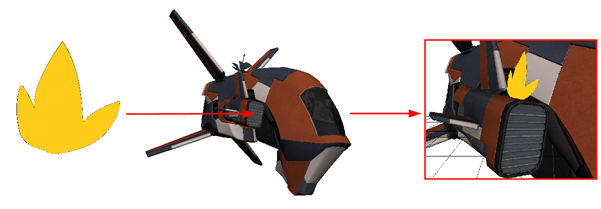
Refer to the following example to connect this node.
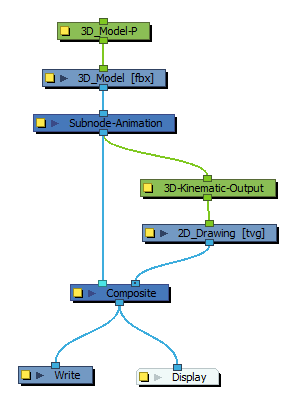
By default, all parts of an imported 3D model are visible for display, but not setup for animation. You need to setup the part of the 3D model to be animated before you can link another object to its movements.
Properties
Use the 3D Graph view to obtain the name of the 3D model's subnode
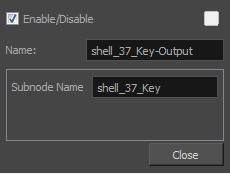
| Parameter | Description |
| Enable/Disable |
Enables or disables the selected node in the Camera, Timeline, and Node views. |
| Colour Swatch |
Changes the |
| Name | Use this field to rename the node. It is recommended to use the Subnode Name + -Output. |
| Subnode Name | Use this field to enter in the part of the 3D model whose movements you would like to track. Entering the name of the 3D model subnode into this field is what lets the 3D Kinematic Output node know which part of the model to read. |
