Reshaping Pencil Lines
T-HFND-004-009A
You can use the Pencil Editor tool to reshape the pencil line thickness.
- In the Tools toolbar, select the Pencil Editor
 tool.
tool.
- In the Drawing view, select a pencil line and click to reshape it.
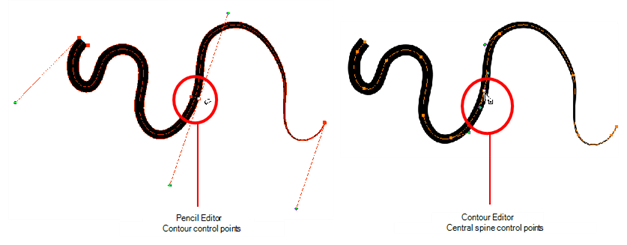
- Select one or several points by clicking them or circling around.
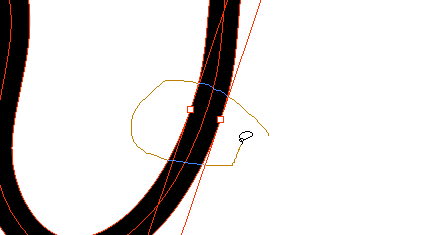
- Press Delete to delete a selected point.
- Press Ctrl (Windows/Linux) or ⌘ (Mac OS X) and click the central spine to add a set of points to adjust the contour.
- To modify the shape, you can:
- Move the selected points to a new area. If you select matching points on each side of the line, holding the Shift key will move them both. This way you can thicken or thin a line from both sides at the same time.
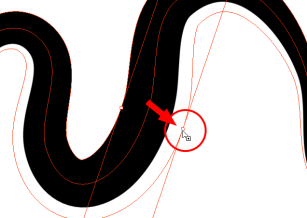
- Pull on the Bezier handle to move both points’ handles s one.
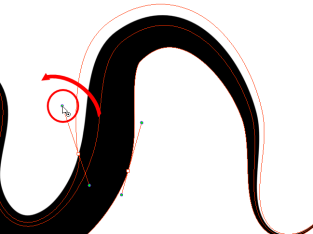
- Hold down Alt and pull on one of the Bezier handles. It moves the handle independently from the other one.
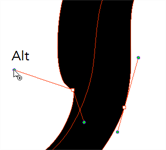
- Pull directly on the line between two points. No selection is necessary. Holding down the Shift key will limit the contour modification to the curve between the two first points.
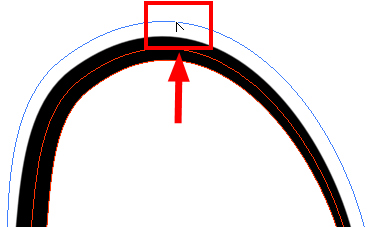
- If an anchor point has no visible Bezier handle, hold down Alt to display them.
