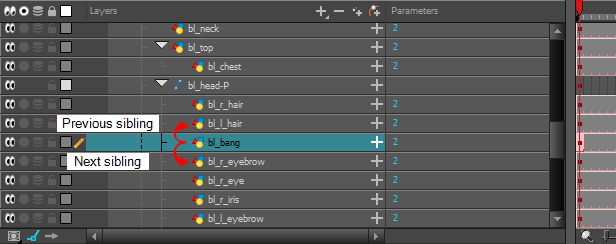How to Animate a Cut-out Character

Harmony provides some great tools for animating cut-out character models. You can simply animate a character by using the Transform tool to move the drawings and pegs that constitute its cut-out model. With animated keyframes, basic interpolations are automatically done by Harmony. The timing of the movement can be adjusted to make life-like motion, and drawings can be swapped at any point during interpolations, allowing to combine movement and drawing changes to create frame-perfect cut-out animations.
We will create a simple cut-out animation by making your character's first pose on the first frame, its second pose on a later frame, and letting Harmony interpolate them.
- In the Tools toolbar, select the Transform
 tool or press Shift + T.
tool or press Shift + T.
- In the Tools toolbar, enable the Animate
 mode. This allows the Transform tool to affect the position and size of a layer at the current keyframe only, whereas it would otherwise affect the layer's position and size throughout the whole scene.
mode. This allows the Transform tool to affect the position and size of a layer at the current keyframe only, whereas it would otherwise affect the layer's position and size throughout the whole scene.
- In the Timeline view, collapse your character using the Expand/Collapse arrow.

- Select the first frame of the scene.

- To ensure your model doesn't disappear after 1 frame, extend its exposure by right-clicking on the first frame in the Timeline and selecting Extend Exposure or by pressing F5. In the Set Exposure dialog, type in the amount of frames in your scene and confirm. This will make your model exposed (visible) throughout your whole scene,
- Now, we will make your character's first pose. First, make sure there is a keyframe on the first frame of every layer of the model. This ensures that when you make the second pose later, your first pose will not be affected. To do this do one of the following:
- In the Timeline toolbar, click the Add Keyframe
button.
- Right-click and select Add Keyframe.
- Press F6.
A keyframe is added on the current frame.
- In the Camera view, select the parts to animate. The Transform tool's control box will appear around the selected layer. Each part of the Transform tool control can be used to make different kinds of transformations:
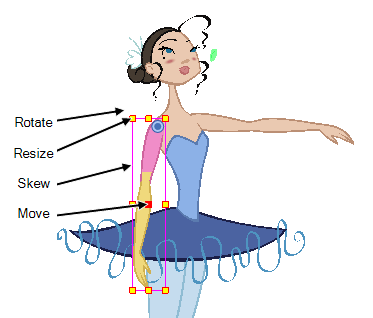
- Use the Transform
 tool to rotate, skew, scale or translate the selection to its new position.
tool to rotate, skew, scale or translate the selection to its new position.
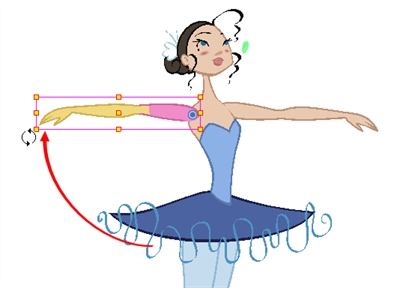
- Repeat for other parts of your character model until you have your first pose.
- In the Tools toolbar, enable the Onion Skin
 feature.
feature.
- In the Timeline view, select the frame where you want to have your second pose.

- Create keyframe for your second pose by doing one of the following:
- In the Timeline toolbar, click the Add Keyframe
button.
- Right-click and select Add Keyframe.
- Press F6.
- In the Camera view, change your character's pose again.
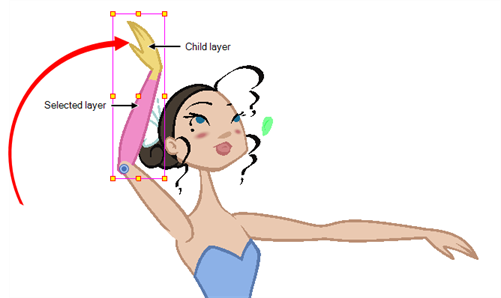
- Repeat this process for all the poses you wish to add to your animation.
- In the Timeline view, collapse your character model's hierarchy.
- Select one of your animation keyframes. Since your model's hierarchy is collapsed, this selects the keyframe on every layer simultaneously.
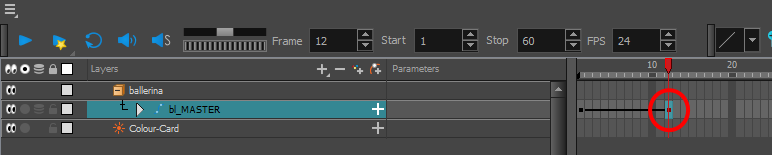
- Do one of the following:
- In the Timeline view, right-click and select Set Ease For Multiple Parameters.
- In the Timeline toolbar, you can click the Set Ease For Multiple Parameters
button.
The Set Ease For Multiple Parameters dialog box opens.
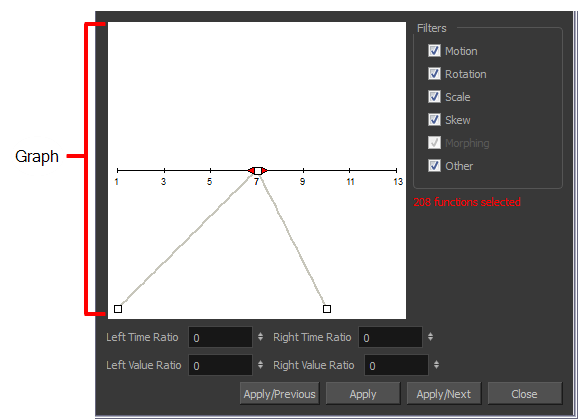
- In the graph, pull on the Bezier handle to adjust the velocity for all the selected functions.
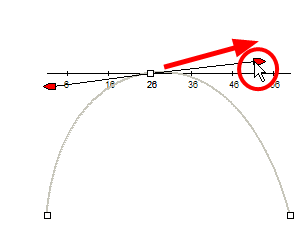
- To apply these easing parameters to a certain type of function only, such as Rotation or Scale, in the Filters section, deselect the function types you do not want to affect.
- Motion: Applies the easing parameters to the selected Position X, Position Y, Position Z and 3D Path functions
- Rotation: Applies the easing parameters to the selected Angle functions.
- Scale: Applies the easing parameters to the selected Scale functions.
- Skew: Applies the easing parameters to the selected Skew functions.
- Morphing: Applies the easing parameters to the selected Morphing Velocity functions. Note that it is applied to the Morphing Velocity function in the Layer Properties window, not to the basic Morphing ease in the Tool Properties view.
- Other: Applies the easing parameters to all the other selected functions, such as all functions created to animate effect parameters.
- You can also adjust the easing by typing values in the Time Ratio and Value Ratio fields. The values are calculated in percentage.
- In the Left Time Ratio and Right Time Ratio fields, type the percentage value corresponding to the length of time you want the easing to last. The value must be between 0% and 100%.
- In the Left Value Ratio and Right Value Ratio fields, type the percentage value of how strong you want the easing out. The value must be between 0% and 100%.
- If your Time Ratio and Value Ratio values are equal, you will have a linear motion.
- Click one of the following buttons:
- Apply: Applies the easing parameters to the selected keyframes.
- Apply/Previous: Applies the easing parameters to the selected keyframes and then selects the previous keyframe in the timeline.
- Apply/Next: Applies the easing parameters to the selected keyframes and then selects the next keyframe in the timeline.
- Close: Closes the dialog box. If you did not apply the modifications, they will be cancelled.
Navigating Layers
Since cut-out animation often involves complex models with hierarchies, learning shortcuts to easily navigate between layers can save a lot of time.
One very useful trick to learn is the Center on Selection keyboard shortcut. This shortcut allows you to navigate directly to the selected layer in the Timeline view. Hence, you can use the Camera view to visually select the layer you wish to animate, then use the Center on Selection shortcut to find the layer in the Timeline view, instead of going through your layer's list to locate it.
- In the Timeline view, collapse all your layers.
- In the Tools toolbar, select the Transform
 tool.
tool. - In the Camera view, select any layer, preferably one that is deep in your character model's hierarchy.
- Click on the Timeline view's tab, or anywhere in the Timeline view that will not change your selection. This is because the shortcut works if the Timeline view is focused on.
- Press O.
The Timeline view is now focused on the selected layer, and all its parents have been automatically expanded.
This shortcut can also be used in the Node view. If your selection is inside a group, it will navigate to the inside of this group and the center the Node view on the selected node.
If you want to use this shortcut frequently, you might find that having to click on the Timeline or Node view every time is tedious. To remedy this, you can enable the Focus On Mouse Enter preference. This will set the focus on a view as soon as your mouse cursor enters it, instantly making all of this view's keyboard shortcuts functional.
- From the top menu, go to Edit > Preferences (Windows/Linux) or Harmony > Preferences (Mac OS X).
- Open the General tab.
- In the Options section, check the Focus On Mouse Enter check box.
- Click on OK.
Keyboard shortcuts for specific views will now work as soon as your mouse cursor enters the intended view.
Otherwise, Harmony also features keyboard shortcuts to quickly change your selection from the currently selected layer to its parent, child, or to one of its siblings, allowing you to quickly navigate your character's hierarchy from one layer to one of its related layers.
- In the Tools toolbar, select the Transform
 tool.
tool.
- In the Transform Tool Properties view, make sure the Peg Selection
 mode is deselected.
mode is deselected.
- In the Camera or Timeline view, select a layer or object attached to a hierarchy.

- From the top menu, select Animation > Select Parent or press B to select the parent layer. Select Animation > Select Child or press Shift + B to select the child layer or Animation > Select Children to select all child layers at the same time.
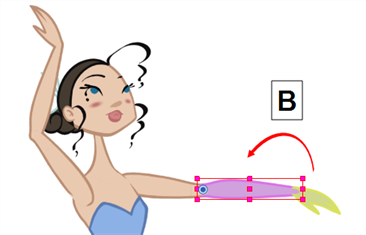
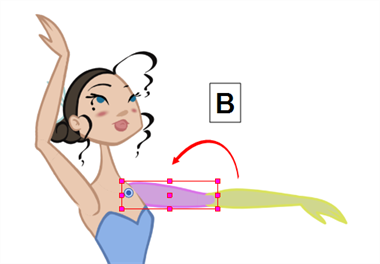
- In the Timeline view, select a layer that has at least one sibling and do the following:
- To select the previous sibling in the family, press /.
- To select the next sibling in the family, press the question mark (?) key.