About Effects
T-HFND-010-001
When creating a scene, rigging a character or once your animation is finished, you can add effects such as blurs, glows, shadows, colour filters and transparency filters and to enhance your project's quality. Effects change the way layers or groups of layers are rendered in your scene.

Effects are special types of
Some effects need to be linked to another layer referred to as the matte layer, which is used to define the area they should affect. The most basic example of this is the Cutter effect. Alone, a cutter effect does not have any effect on your drawing. Once combined with a matte layer, the Cutter effect cuts the shape of the matte out of the drawing.

A matte layer is simply a drawing layer that is connected to an effect as its matte. The effect takes the shape of the drawing in the matte layer, ignoring its colours and details.
In the Timeline view, an effect must be rigged as the child of the drawing layer or group it is meant to affect. If the effect requires a matte, it will have a Matte parameter, on which you can drag and drop the layer you wish to use as the effect's matte layer.
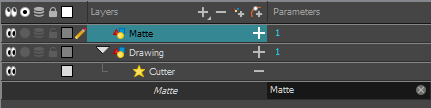
Once your effect is connected, you can adjust its parameters using the Layer Properties view. If desired, you can even animate the parameters of your effect by converting their values to functions.
