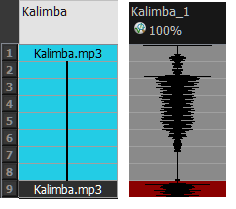Importing Sound
T-HFND-007-009
If you wish to add sound to your animation, you should first edit and mix your sound files in a sound editing software. It is recommended to mix down your sound into full length sound tracks so that you can work with the exact same sound track in the different applications used for your production.
Sound can be clipped in Harmony if needed. Importing a soundtrack longer than your scene will not extend your scene's length. Sound playback will stop at the end of your scene's length.
If you create your project in Toon Boom Storyboard Pro, you can export all of your project's scenes as separate Harmony scenes. The storyboard's sound track will be cut up by scene and each piece will be inserted into the exported scenes, allowing you to save time on splitting and importing your sound track.
Harmony can import .wav, .aiff and .mp3 audio files. It is recommended to work with .wav and .aiff files if possible.
- Do one of the following:
- From the top menu, select File > Import > Sound.
- In the Xsheet view, right-click anywhere in the frame area and select Import > Sounds.
- From the Xsheet menu, select File > Import > Sounds.
- From the Timeline menu, select Import > Sounds.
The Select Sound File dialog box opens.
- From the Select Sound File dialog box, find and select a sound file.
The sound file appears as a layer in the Timeline view. Its waveform is displayed in the track to help you visualize at which frames the sound effects in your soundtrack occur.

Your soundtrack also appears as a column in the Xsheet view, but will not display a waveform by default. If you wish, you can display a sound column's waveform by right-clicking on it, then selecting Sound Display > Waveform.