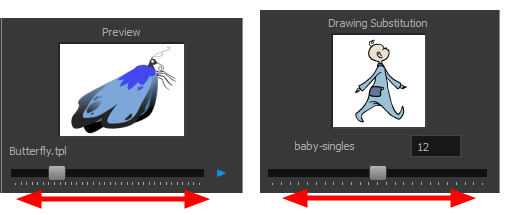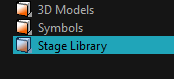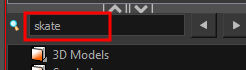Library View
The Library view is used to store elements such as animation, drawings, backgrounds and puppets to reuse in different projects. You can also use the Library view to create and store symbols.
To reuse an element from another project, you must create a template from your drawings. A template is a mini scene that you import in other projects. A template has no link to the original scene. When you create a template, the full content of your selection is copied in the template.
Additionally, the Library view's Drawing Substitution panel allows you to quickly change the current frame's exposure to one of the existing drawings in a layer. This is especially useful for animating a cut-out character's mouths, hands, eyelids and other such body parts which typically contain several drawings to choose from.
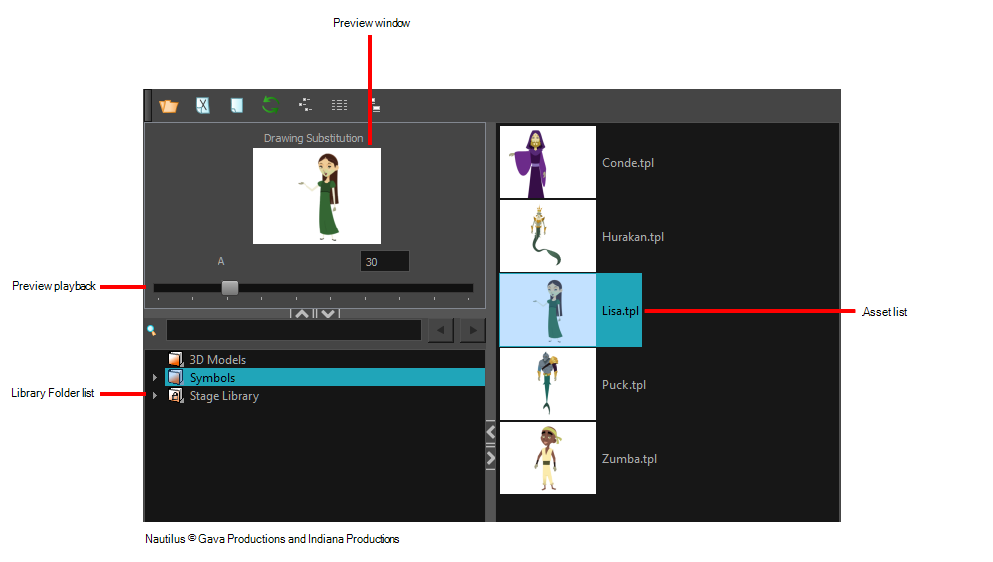
Do one of the following:
- From the top menu, select Windows > Library.
- From any of the other views, click the Add View
 button and select Library.
button and select Library.
| Icon | Section | Description |
|
|
View Menu |
The Library menu lets you access commands related to the Library view, importing .swf movies and Illustrator files, add a new folder, and refresh the library’s content. |
|
|
Preview Window |
The Preview window lets you see the content of the currently selected template or symbol in the Template/Symbol list.
|
|
Preview Playback |
The Preview Playback button lets you play back the content of the selected template or symbol if it contains more than one frame. Press the Play button to play back the preview. |
|
| Library Folder List |
The Library Folder List displays all the folders linked to the Library view.
There are two default folders:
You can link new library folders to the Library view and organize them with subfolders. |
|
| Library Search tool |
When working on a movie or series, you will probably end up with many templates and symbols in your library. Using the Search tool, you can quickly find the templates and symbols in your folders.
|
|
|
Template/Symbol List |
The Template/Symbol list displays the templates or symbols contained in the selected library folder. You can display the templates by right-clicking the symbols’ thumbnails and selecting View > Thumbnails. |