Animating Using the Transform Tool
The Transform tool is the main tool to use when working with a cut-out character. The Transform tool has many useful functions:
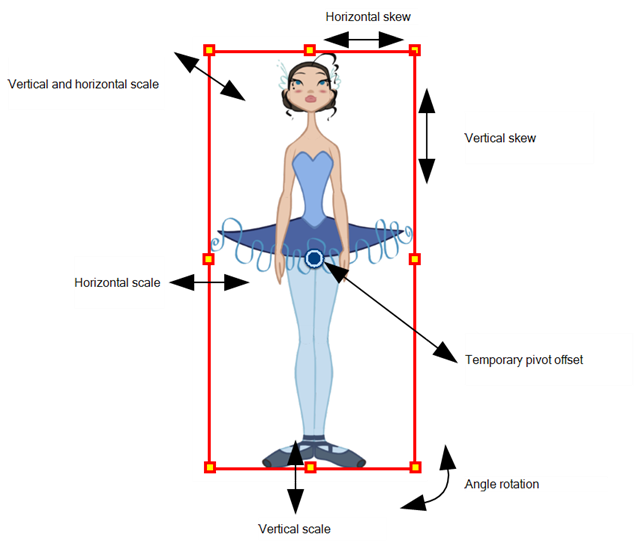
Using the individual Rotate, Translate, Scale and Skew tools is not recommended, as they move each piece from their own pivot point. They are compositing tools. The Transform tool creates a global selection, so when many parts are selected, you can move them as one unit. The Transform tool is highly recommended for cut-out animation.
When animating with the Transform tool, make sure to select the right selection mode. In this example, make sure that the Peg Selection ![]() Mode is disabled in the Tool Properties view or it will limit the selection in the Camera view to pegs only.
Mode is disabled in the Tool Properties view or it will limit the selection in the Camera view to pegs only.
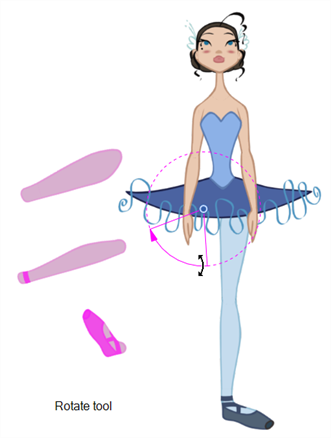
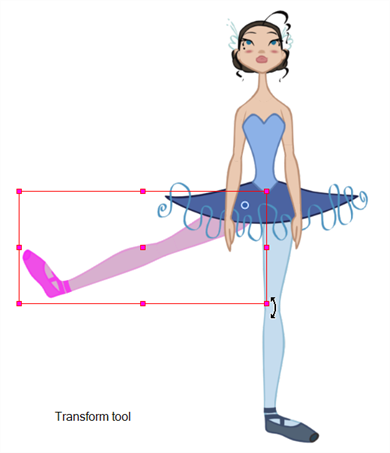
If there are hierarchy connections in the cut-out character, the Transform tool will also be used as the Forward Kinematics equivalent.
The Transform tool can be used on any kind of rigging.
When many parts are selected with the Transform tool, the first selected part's pivot will be used as the global selection's pivot. This pivot can be moved temporarily for the animation. When you offset the pivot, the permanent pivot is displayed as a ghost.
- In the Tools toolbar, click the Transform
 tool or press Shift + T.
tool or press Shift + T.
- In the Transform Tool Properties view, make sure the Peg Selection
 mode is deselected.
mode is deselected.
- In the Timeline view, go to the frame on which you want to set the first position.
- In the Timeline toolbar, click the Add Keyframe
 button or press F6. It is recommended to add a keyframe before moving the character. Moving a character's part without setting a keyframe will create keyframes only on certain parameters of the animation. You could run into issues later on when setting poses between existing ones. Creating a keyframe on all layers and parameters will ensure your pose is set and will not be modified by other poses later on.
button or press F6. It is recommended to add a keyframe before moving the character. Moving a character's part without setting a keyframe will create keyframes only on certain parameters of the animation. You could run into issues later on when setting poses between existing ones. Creating a keyframe on all layers and parameters will ensure your pose is set and will not be modified by other poses later on.
- In the Camera view, select the element to animate and move it.
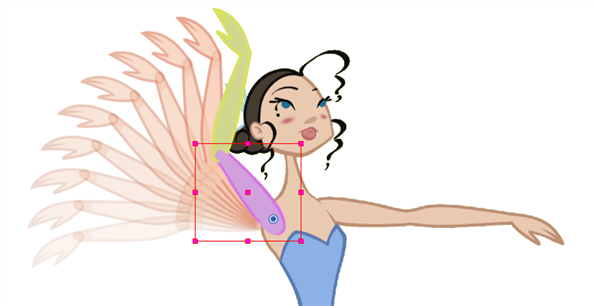
- In the Timeline view, go to the frame where you want to set the next position.

- In the Timeline toolbar, click the Add Keyframe
 button or press F6.
button or press F6.
- In the Camera view, animate the character.







