Adding New Drawings to an Existing Template
- In the Library view, right-click on the library folder containing the template to modify and select Right To Modify.
- In the Library view's right side, right-click on the extra drawings template to modify and select Edit Template.
A new instance of Harmony opens.
- In the Tools toolbar, select a drawing tool.
- In the Colour view, select a colour.
- In the template's timeline, select the blank cell where you want to draw your new piece.
- In the Camera or Drawing view, draw the new pieces.
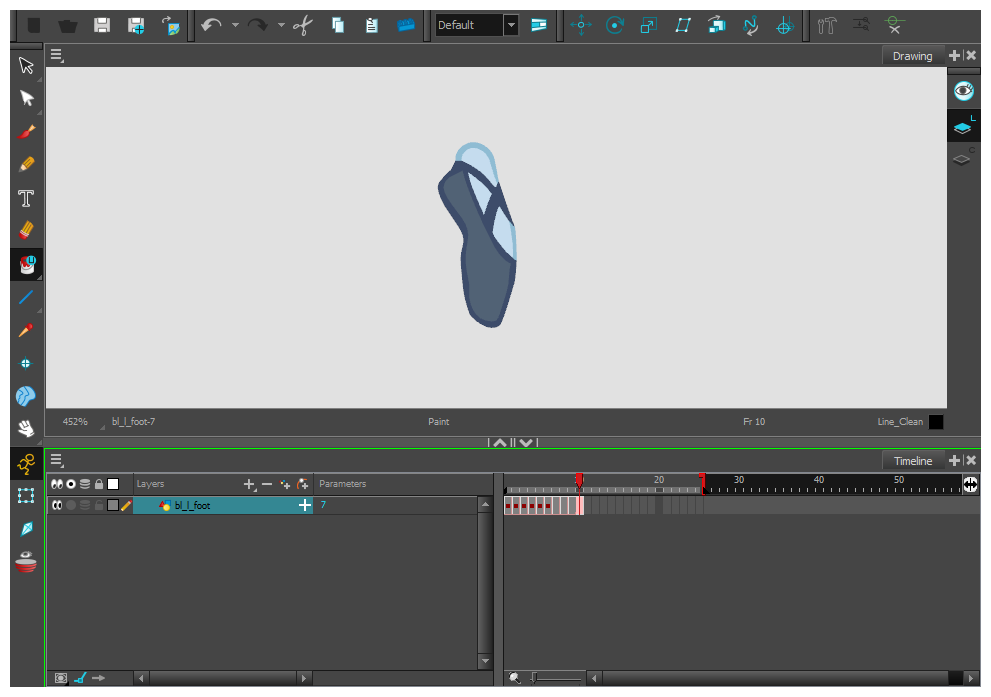
- If you are using drawing pivots, in the Tools toolbar, select the Drawing Pivot
 tool and in the Camera view, set the pivot directly on the new drawing's cell. If you are using symbols and symbol pivots, you do not set the pivot on the symbol's cell.
tool and in the Camera view, set the pivot directly on the new drawing's cell. If you are using symbols and symbol pivots, you do not set the pivot on the symbol's cell.
- From the top menu, select File > Save or press Ctrl + S (Windows/Linux) or ⌘ + S (Mac OS X).
- From the top menu, select File > Quit (Windows/Linux) or Stage > Quit Toon Boom Stage (Mac OS X).







