Viewing the Final Lines as You Draw

Everything you draw in Harmony is vector-based
Full Scene Antialiasing
Full scene antialiasing is generated by your computer’s graphics card. This antialiasing will not only antialias your drawings, but all your different views in the interface. Full scene antialiasing is an option you can turn on and off; by default, it is disabled.
There is no need to modify your graphic card settings.
NOTE: You must restart Harmony after you change the parameters.
- Do one of the following:
| ‣ | From the top menu, select Edit > Preferences (Windows/Linux) or Stage > Preferences (Mac OS X). |
| ‣ | Press Ctrl + U (Windows/Linux) or ⌘ + U (Mac OS X). |
The Preferences dialog box opens.
- In the OpenGL tab, go to the Full Scene Antialiasing section.
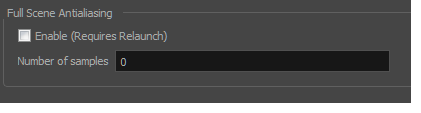
| ‣ | Enable: Select this option to enable/disable the Full Scene Antialiasing. |
- Number or samples: Enter the number of samples you want to be used for the antialiasing process. The number of samples is basically equivalent to the amount of times a pixel will be enlarged to calculate the antialiasing. This technique is called supersampling. The higher the number of samples, the better the antialiasing quality will be, but the longer it will take to calculate.
- Restart Harmony.







