Preparation
The optimal workspace for creating colour models and inking/painting in traditional animation includes the following views:
| • | Xsheet |
| • | Camera |
| • | Drawing |
| • | Colour |
| • | Model |
As there is no default workspace for these tasks, you will need to create a custom workspace for yourself—see the Fundamentals Guide.
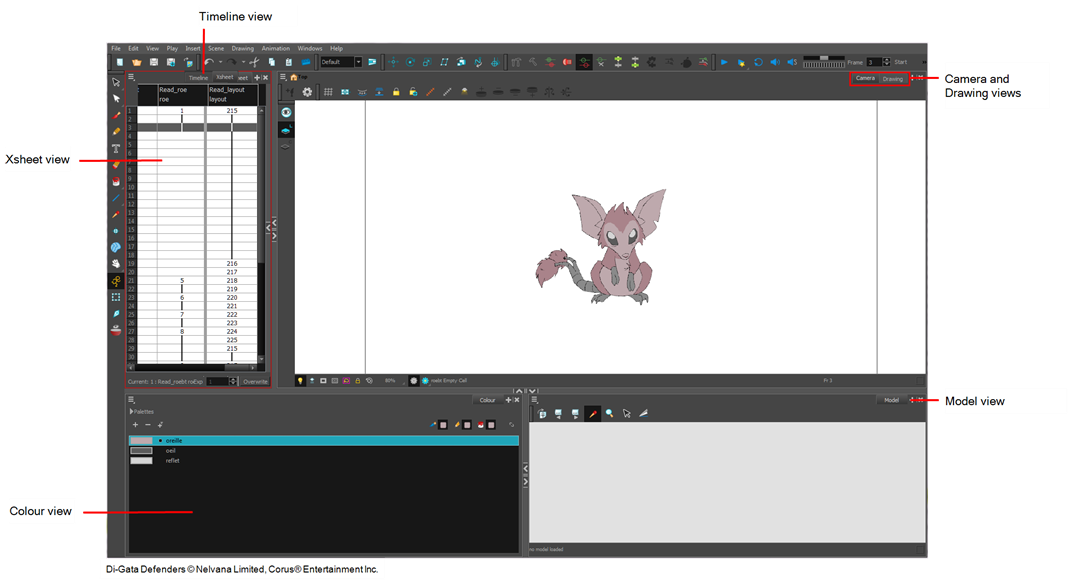
You may have a character or element palette that has colours that are very similar to the Drawing and Camera view's background colour. For example, a white eyeball colour on a white background which makes it difficult to know if the zone was painted. You can change the background colour of the Camera or Drawing view in the Preferences dialog box.
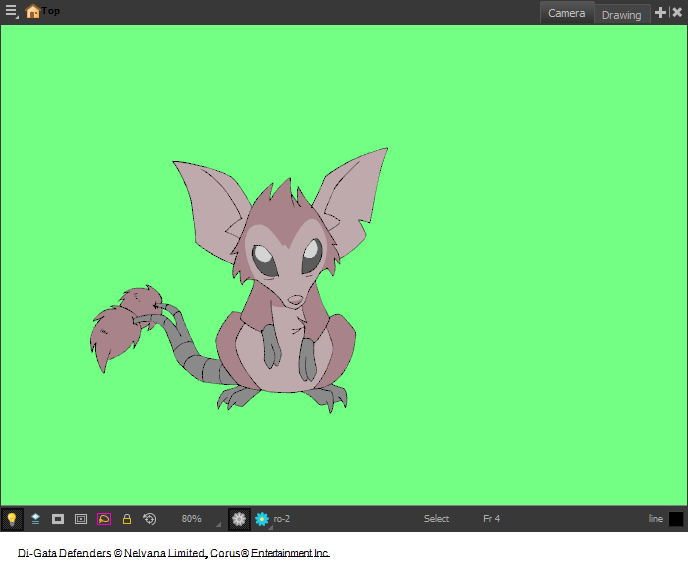
- Do one of the following:
| ‣ | From the top menu, select Edit > Preferences. |
| ‣ | Mac OS X: Select Stage > Preferences. |
| ‣ | Press Ctrl + U (Windows/Linux) or ⌘ + U (Mac OS X). |
The Preferences dialog box opens.
- Select the General tab.
- In the Colours section, click Edit Colours.
The Colours dialog box opens.
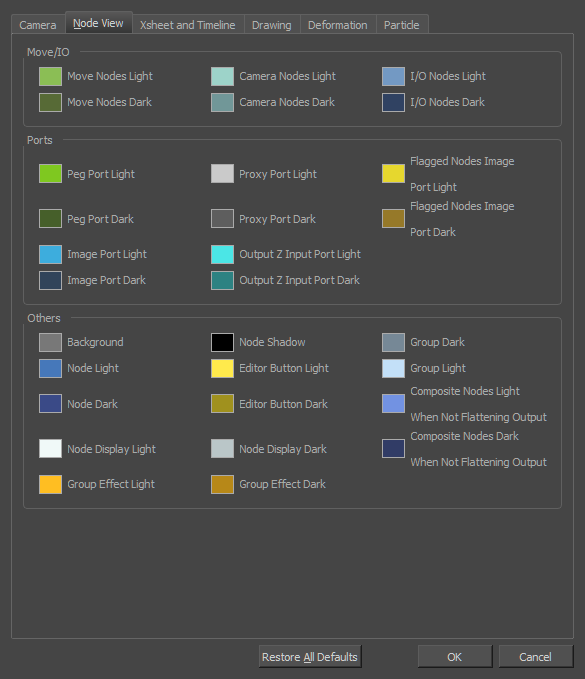
- Select the Camera or Drawing tab.
- Change the background colour of:
| ‣ | Camera View: Click the Clear colour swatch. |
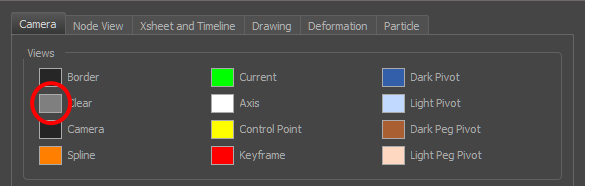
| ‣ | Drawing View: Click the Background colour swatch. |
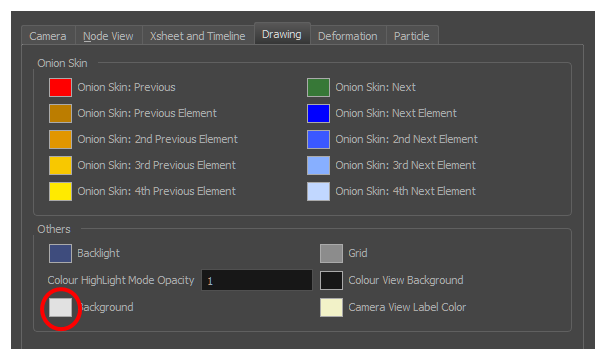
The Select Colour dialog box opens.
- Select a colour by clicking a colour swatch, clicking a colour in the colour gradient, or entering a HSV/RGB Value.
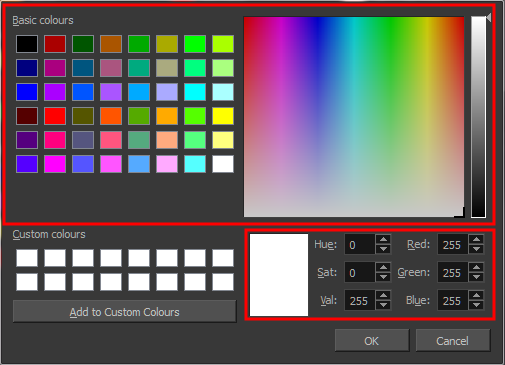
- Click OK in the three opened dialog boxes to apply your changes.
When you need to paint drawings with similar colours throughout the palette, you can create a clone of that palette and change all the colours to very bright tints to facilitate the paint process—see Cloning a Colour Palette .







