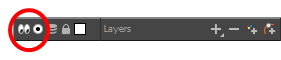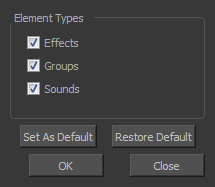Showing or Hiding Layers
As you work in the Drawing or Camera view, some layers may be in the way or are used as references. You can hide these layers to make your work area less cluttered and easier to navigate. You can show and hide layers in the Timeline view in several different ways.
When using the Solo mode to show or hide layers, here's how it works:
|
•
|
If you have anything selected, it is not affected. |
|
•
|
When multiple layers are selected and you enable/disable the Solo mode on any of those layers, it is applied to all the selected layers. |
|
•
|
When multiple layers are selected and you enable/disable the Solo mode on layers that are not part of the selection, it is applied only to those particular layers. |
When exporting or rendering a scene, the Solo mode setting of layers is ignored.
NOTE:
When a layer is affected by an inverted cutter, enabling the Solo mode for this layer will not show it unless the mask is also enabled.
 How to enable the selected layer and disable all others
How to enable the selected layer and disable all others
- Do one of the following:
|
‣
|
Hold down Alt and click the Solo Mode  button of the layer you want to solo and hide all other layers. button of the layer you want to solo and hide all other layers. |
|
‣
|
In the Timeline toolbar, click the Disable All Others  button (you may have to customize the toolbar to display it). button (you may have to customize the toolbar to display it). |
In the Timeline view, you can hide or show certain types of layers such as Group and Effect.
 How to show and hide layer types in the Timeline view
How to show and hide layer types in the Timeline view
- Do one of the following:
|
‣
|
From the Timeline menu, select View > Show > Show Manager. |
|
‣
|
You can also select View > Show > Show Sounds, Show Effects or Show Groups to immediately show or hide the selected type. This option will remain only for the current session. When you close and reopen Harmony, the default settings will return. |
The Show Manager dialog box opens.
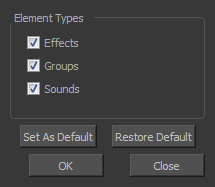
- Select the types of layers you want to display and deselect the ones you want to turn off.
- Click Set As Default to make these new settings the default ones that will be used each time to start the application. Click Restore Default to restore the settings used when installing the application.
In the Xsheet view, you have the choice of hiding or showing certain types of columns such as Annotation and Functions.