Library View
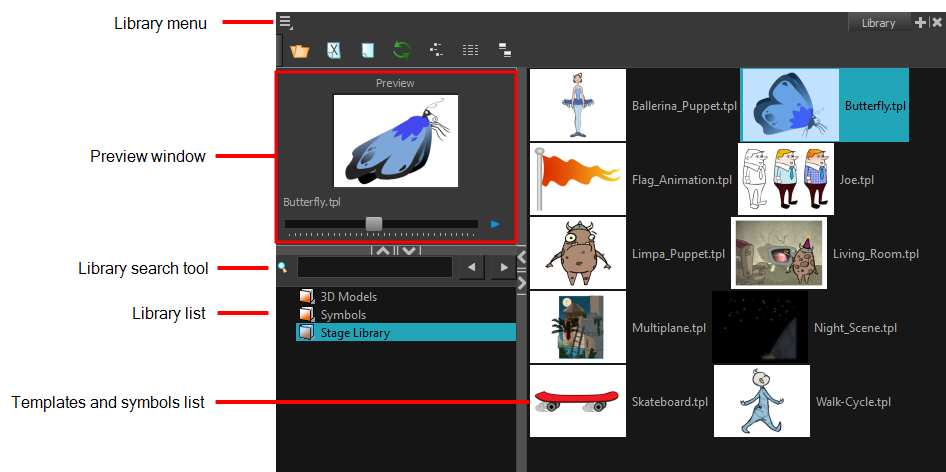
You use the Library view to create and manage your symbols and templates, display the folders and manage and all of the content.
The Library menu lets you access commands specific to the Library view, such as opening a Library or getting the rights to modify a library folder.
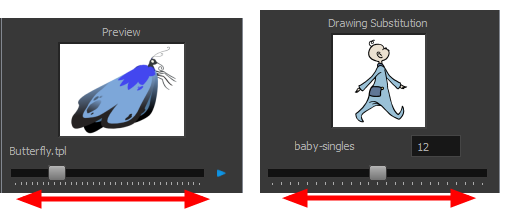
The Preview window lets you preview the content of a symbol or template, and swap between drawings and symbol cells in the Timeline view. This window is also used as the Drawing Substitution window.
- In the Library view's right side, click or double-click on the symbol or template to preview.
- In the Preview window, click the Play
 button or drag the slider to scrub through the frames.
button or drag the slider to scrub through the frames.
When working on a movie or series, you will probably end up with many templates and symbols in your library. Using the Search tool, you can quickly find the templates and symbols in your folders.
- From the left side of the Library view, select the library in which you want to search.
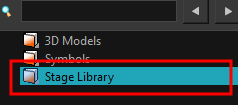
- In the Search field, type the name or partial name of the symbol or template you are looking for.
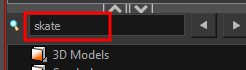
- Click the left
 and right
and right  arrows to see the previous and next results. The Search engine will look for results within the library master folder and its subfolders. It will not look in other libraries.
arrows to see the previous and next results. The Search engine will look for results within the library master folder and its subfolders. It will not look in other libraries.
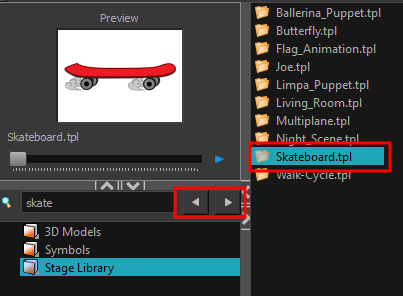
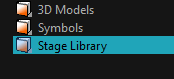
The Library list lets you navigate through the different libraries and subfolders. You can also open, close and create new libraries from here.
The Library folders have these default libraries:
| • | Symbols: The only library folder containing symbols for your project. You can organize the symbols library folder using subfolders, but you cannot create a second library for your symbols. This library is local to your project. |
| • | Harmony Library: This folder contains templates and is stored on your hard drive. You can organize the Harmony library folder using subfolders. This folder does not contain symbols. |
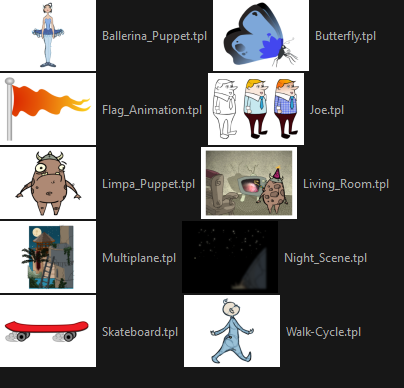 s
s
The symbols and templates contained in the selected Library list can be displayed on the right side of the Library view as thumbnails, in a list or as details.
| ‣ | In the Library view's right side, right-click and select View > List, Thumbnails or Details. |
| ‣ | In the Library View toolbar, you can click the following buttons: |
![]() Thumbnails
Thumbnails
![]() List
List
![]() Details
Details







