Painting the Model
Now that you've created the colours and the palette, you're ready to paint your model.
The colour model needs to be painted in order to adjust the colours with the other elements in the production. You can paint your model regardless of the colour RGBA and adjust them later when all the elements are together.
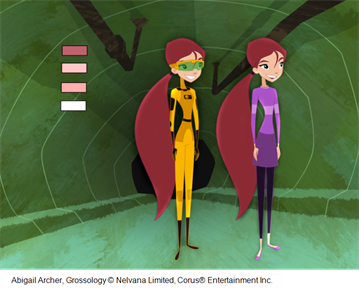
For paperless and cut-out animation, it's a good idea to provide a line-up template with the colour model to show the scale ratio between the characters, props and backgrounds.

Once your colour model is completed, create a line-up template by pasting one of the production's main characters, or even just a hand, beside the colour model to show the relative size. This allows the animator, layout artist, or scene setup artist to retain the correct scaling throughout the entire project when setting the elements in the scene. You can store your template in the Library.
- Create your master colour palette—see Creating a Colour Palette
- Add new colours to the palette—see Adding a Colour Swatch .
- Select your Paint Bucket


 tool. We recommend the Paint Unpainted
tool. We recommend the Paint Unpainted  tool.
tool.
- In the Colour view, select a colour to paint your drawing.
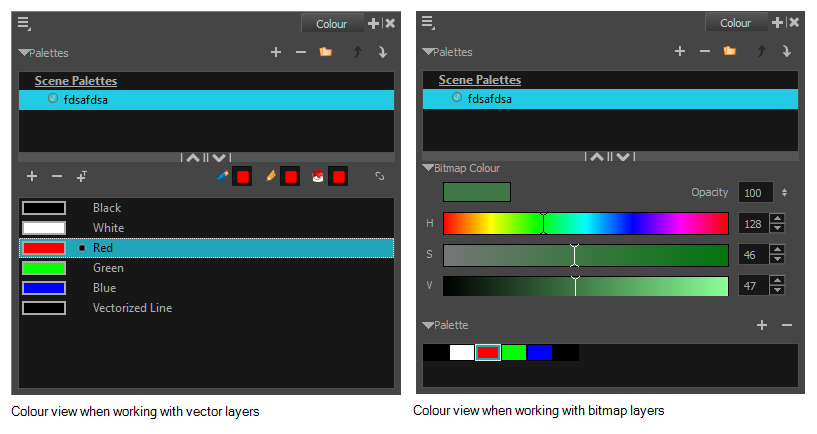
- Paint the model by selecting colour swatches in the palette and clicking on your drawing. Note that only closed zones will be painted. If there's a gap in your artwork, you must close before you can paint it.
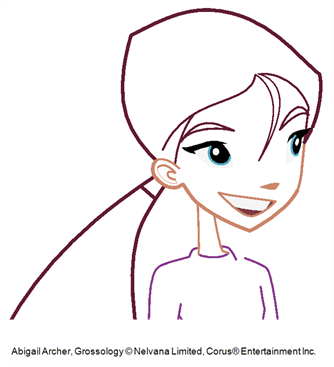
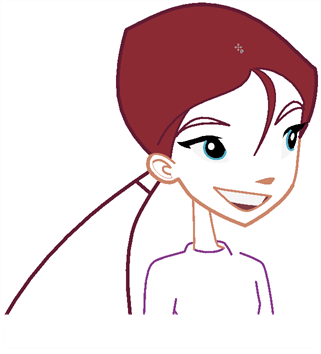
- Adjust the colours—see Mixing Colours.







