Library View
The Library view is used to store elements such as animation, drawings, backgrounds and puppets to reuse in different projects. You can also use the Library view to create and store symbols.
To reuse an element from another project, you must create a template from your drawings. A template is a mini scene that you import in other projects. A template has no link to the original scene. When you create a template, the full content of your selection is copied in the template.
You also have the possibility to create symbols. These can be used as drawing containers when you are creating puppets so you can store different mouth shapes or hands to use while animating. Note that drawing layers already have this capability without being a symbol. You can also use symbols when you are building props, such as a skateboard that has a wheel you want to reuse for the four skateboard wheels.
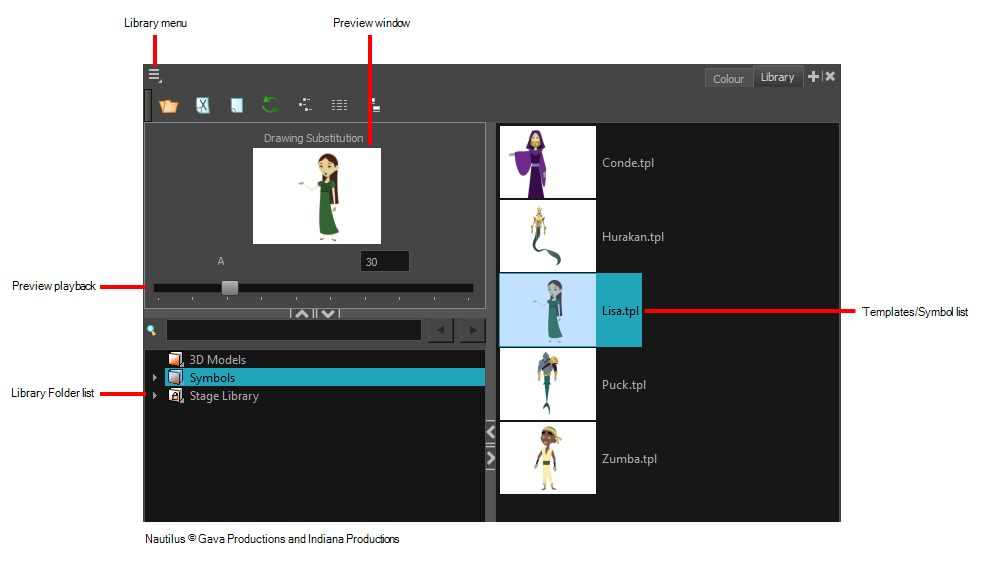
The Library menu lets you access commands related to the Library view, importing .swf movies and Illustrator files, add a new folder, and refresh the library’s content.
The Preview window lets you see the content of the currently selected template or symbol in the Template/Symbol list.
The Preview Playback button lets you play back the content of the selected template or symbol if it contains more than one frame. Press the Play ![]() button to play back the preview.
button to play back the preview.
The Library Folder List displays all the folders linked to the Library view. There are two default folders:
| • | Symbols: This folder is the only folder containing symbols. You can organize it by adding subfolders inside. |
| • | Stage Essentials Library: This is a default folder found on the hard drive in your user documents. This folder can contain templates, but no symbols. |
You can link new library folders to the Library view and organize them with subfolders.
The Template/Symbol list displays the templates or symbols contained in the selected library folder. You can display the templates by right-clicking the symbols’ thumbnails and selecting View > Thumbnails.







