Configuring Harmony Web Control Center on Windows
Running Harmony Web Control Center Manually
Harmony Web Control Center is included in your installation of Harmony 12.1.
- Navigate to the following directory:
C:\Program Files (x86)\Toon Boom Animation\Toon Boom Harmony 12.1 [edition]\win64\bin
- Double-click on
webcc.bat.
Configuring Harmony Web Control Center
You must use the Toon Boom Harmony Configuration Wizard to install Harmony Web Control Center server and the Cisco OpenH264 library which enables you see view the movie and thumbnail previews in Web Control Center.
- From the Start menu, select one of the following:
| ‣ | Windows 8: Apps > Harmony [version] [edition] > Configuration Wizard. |
| ‣ | Windows 7: All Programs > Harmony [version] [edition] > Tools > Configuration Wizard. |
The Toon Boom Harmony Configuration window opens.
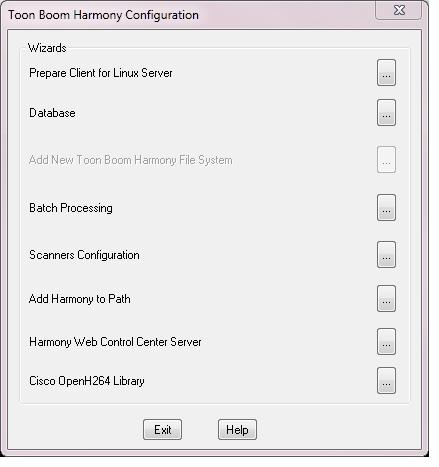
- In the Toon Boom Harmony Configuration window, click Harmony Web Control Center Server.
- The Harmony Web Control Center Center Server window opens.

- Select the Yes option and click Next.
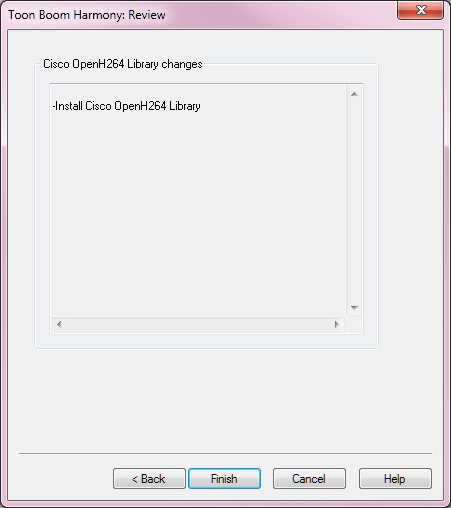
- Review the information in the window. If it is correct, click Finish.
When the Configuration Wizard is finished, a dialog box opens which indicates the success of the process.
Starting or Stopping the Harmony Web Control Center Service
If at any point you want to start or stop Harmony Web Control Center service, you can do so through the Harmony Control Panel or through Windows services.
- Open the Harmony Control Panel.
- On the Process Starters tab, select HarmonyStarter[x]-webcc.bat from the Process Starter menu.
- Click Start or Stop to start or stop the service respectively.
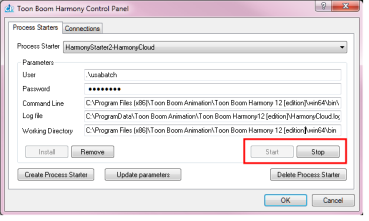
- Open the Windows Control Panel.
- Depending on your setup, select one of the following:
| ‣ | System and Security > Administrative Tools > Services |
| ‣ | Administrative Tools > Services |
- Right-click on HarmonyStarter[x]-webcc.bat and select Start or Stop to start or stop the service.
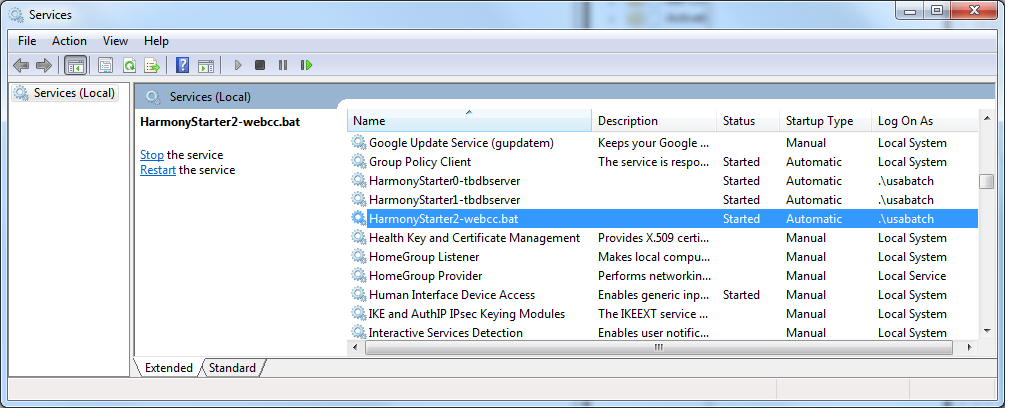
Customizing the Harmony Web Control Center Service
You can customize some parameters, such as the default port, for the Harmony Web Control Center service.
- From the Start menu, select All Programs > Harmony 12.1 [edition] > Tools > Control Panel.
- On the Process Starters tab, select HarmonyStarter[x]-webcc.bat from the Process Starter menu.
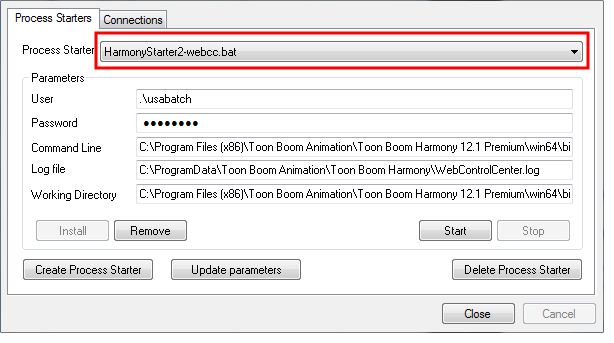
- If the service is running, click Stop.
- Edit the
webcc.batfile located in C:\Program Files (x86)\Toon Boom Animation\Toon Boom Harmony 12.1 [edition]\win64\bin to include your parameters.
For example, to change the default port to 8081:
"%~dp0\bin_3rdParty\node.exe" ..\..\webcc\server\app.js -port 8081%
The customizable parameters are:
| Parameter | Description |
| -numWorkers n | Number of processes to service client requests. Default is number of CPU cores. Set to 0 to disable worker child processes. If the number of CPUs is high, performance could be impacted on all processes running on the server. If server is mostly for Web Control Center, increase the number for better performance. |
| -noAuth | Disables basic login/authorization verifications with the user database. Default: authorization enabled. |
|
- port port |
The port to which HarmonyWeb Control Center is deployed. Default: 8080. |
| -http port |
Enables http protocol on specified port (can be used along with https to enable both). Default: http enabled unless -https is also enabled. |
| -exchange loc | Location (on disk) of top-level file exchange folder. Default: /USA_DB/exchange |
| -cacheDuration s | Number of seconds to keep data in cache. Default 3600. 0-> disable cache, 1-999999-> number of seconds to keep data in cache. |
| -allowAllOrigin | Enables webcc web service from all sources (enable cross-origin resource sharing). Default: Disabled. |
| -disableAnalytics | Disables Google Analytics tracking for all clients. Default: Enabled. |
| Options Related to SSL Server | |
| -https [port] | Enables https protocol on port 8443, unless a port override is provided. Default: Disabled. |
| -key key | <filename> the private key for the SSL session (works with -cert). Default: None. |
| -cert cert | <filename> the certificate filename for the SSL session (works with -key). Default: None. |
| -pfx file | <filename> alternate filename that includes both the private key and certificate for the SSL session. Default: None. |
- From the Control Panel, click Start.
Uninstalling the Harmony Web Control Center Service
If you need to uninstall the Harmony Web Control Center service, you can do so using the Harmony Control Panel.
- Open the Harmony Control Panel.
- On the Process Starters tab, select HarmonyStarter[x]-webcc.bat from the Process Starter menu.
- Click Stop and Remove, then click Delete Process Starter.
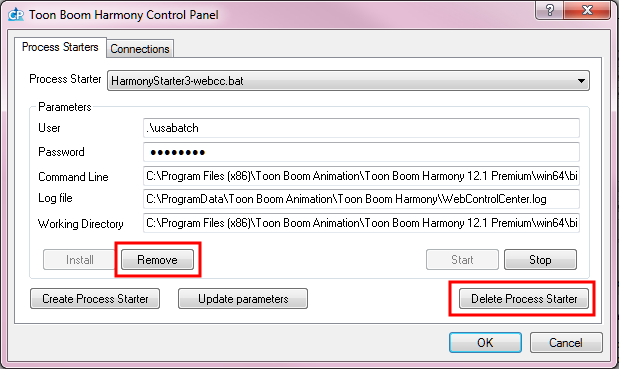
- Click OK.
Network Setup
If your server does not have an assigned IP address on your DNS server, you should set up a static IP.
Setting Up a Static IP
- From the Start menu, type
cmdand press Enter.
- In the command prompt that opens, type:
ipconfig /all
- You will need the following information: IPv4 Address, Subnet Mask, Default Gateway and DNS Servers.
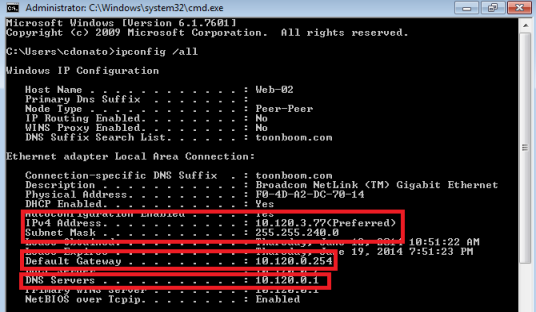
- Open the Windows Control Panel.
- Click View network status and tasks.
- On the top-left side of the screen, click Change adapter settings.
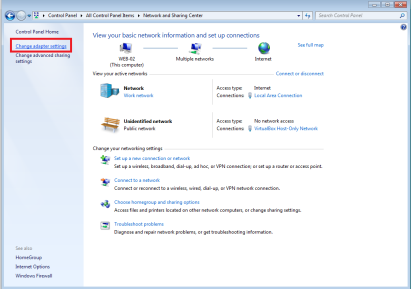
- It is possible to have multiple connections listed. You need to determine which adapter is your connection to the Internet. Right-click on your network adapter and select Properties.
The Local Area Connection Properties opens.
- Select Internet Protocol Version 4 (TCP/IPv4) and click Properties.
The Internet Protocol Version 4 (TCP/IPv4) Properties dialog box opens.
- Select the Use the following IP address option. Enter the IP address, Subnet Mask, and Default Gateway information you obtained in step 3.
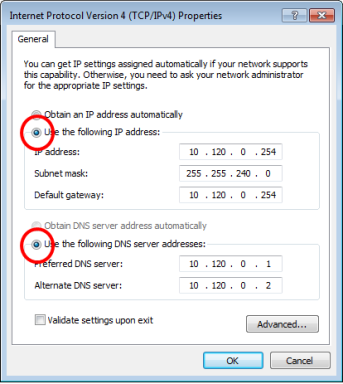
- Select the Use the following DNS server addresses option.
- Enter the DNS addresses you obtained in step 3.
- Click Advanced.
- Select the DNS tab.
- Add the DNS suffix obtained in step 3.
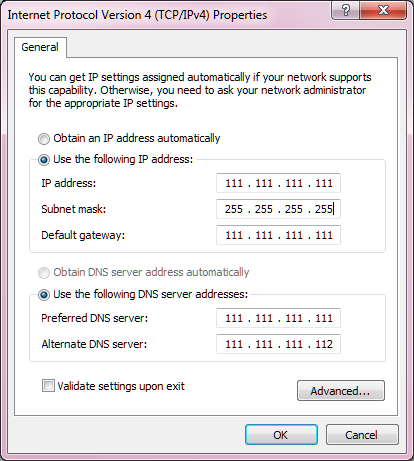
Opening a Port for External Connection
It is necessary to open a port in your firewall to allow other computers to access the Harmony Web Control Center server. Be default, Harmony Web Control Center uses port 8080.
- Open the Windows Control Panel.
- Depending on your setup, you might need to click System and Security before moving to the next step.
- Click Windows Firewall.
- On the left pane, click Advanced settings.
- The Windows Firewall with Advanced Security window appears.
- On the left pane, click Inbound Rules.
- On the right pane, click New Rule.
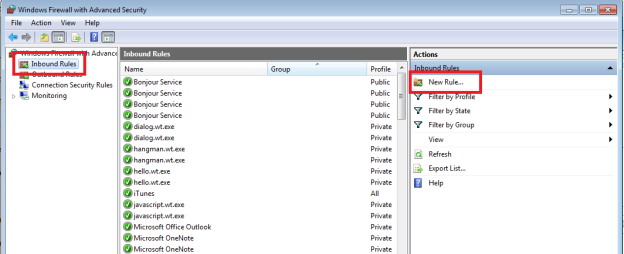
The New Inbound Rule Wizard appears.
- Select the Port option and click Next.
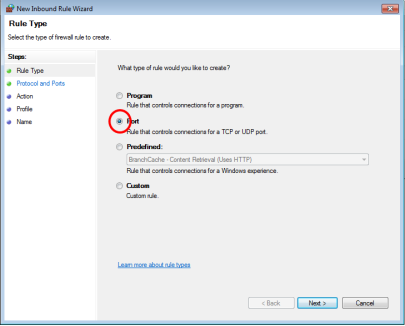
- Select the TCP and Specific local ports options.
- In the Specific local ports field, type in 8080 and click Next.
You can change the default port used by Harmony Web Control Center by modifying the webcc.bat file—see
Customizing the Harmony Web Control Center Service.
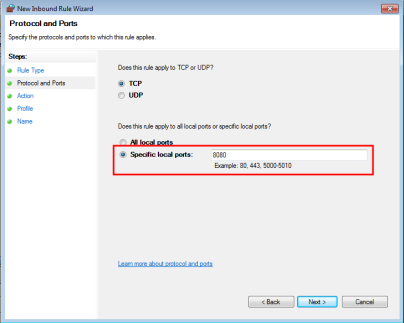
- Select the Allow the connection option and click Next.
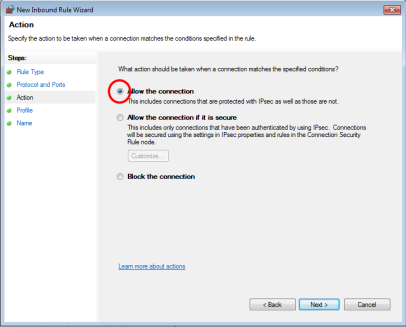
- Select the Domain, Private and Public options and click Next.
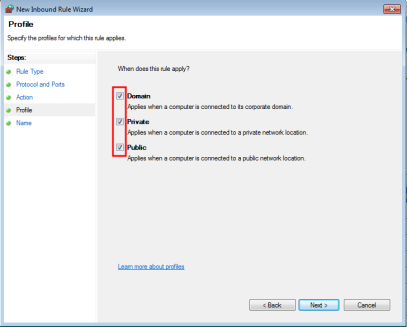
- In the Name field, type in Toon Boom Web Control Center and click Finish.
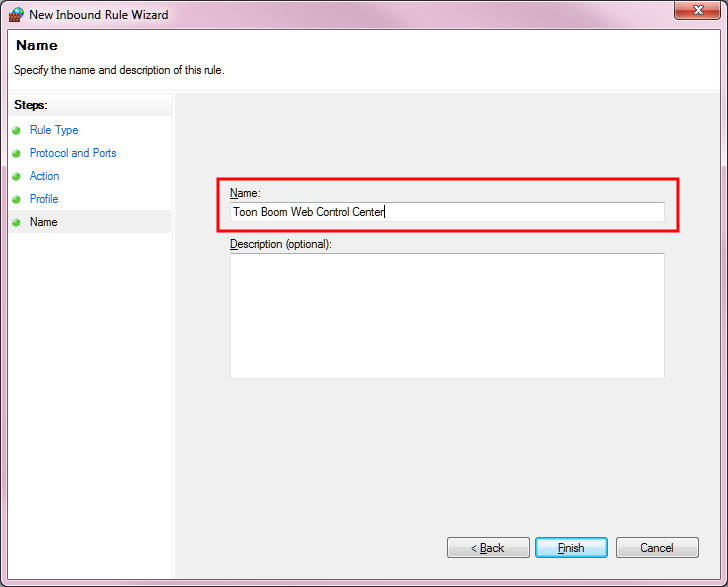
Toon Boom Web Control Center appears in the list of inbound rules.
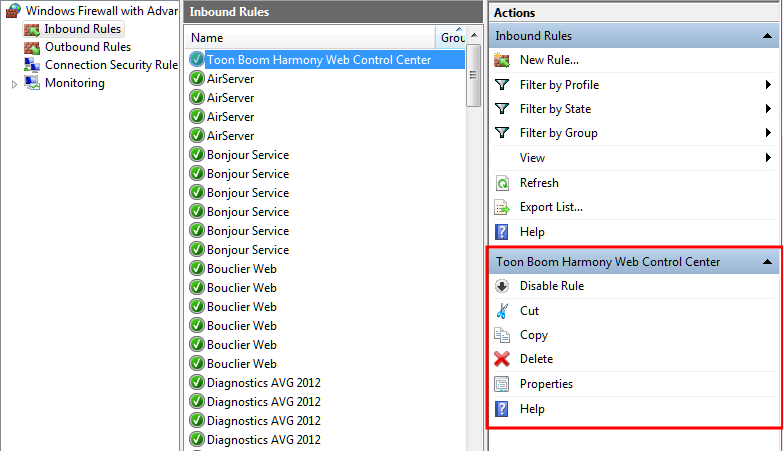
Web Browser Notes
Some browsers don't support Java and will have problems opening scenes. The first time you open a scene in a browser, it might take a long time because it has to set Java.
Google Chrome
For clients of the server, note that as of version 42 of Google Chrome, the standard way in which browsers support plugins does not work. This means that the more recent Java plugins will not work. If this is the case, you must enable the use of NPAPI plugins.
- In a Google Chrome web browser, enter the following:
chrome://flags/#enable-npapi
- Locate the Enable NPAPI configuration option.

- Click the Enable link.
- At the bottom-left of the configuration page, click Relaunch Now.








