Inverse Kinematics Tool Properties
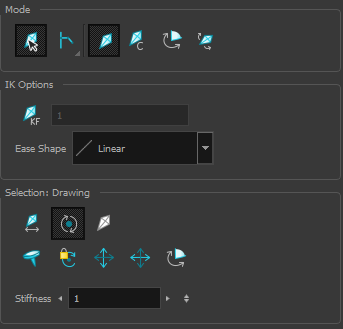
Mode
The IK tool has a series of different modes available in the Tool Properties view.
| Mode | Button | Description | |||||||||
| Bone Selection |
|
Enabled by default, this mode lets you click on any bone in a character and move it without having to select the actual layer. When you disable this mode, you cannot move any bone except the selected one. This allows you to grab and rotate the selected part from many angles and locations. You can click completely outside the character and move the pieces. |
|||||||||
| Chain |
|
|
|||||||||
| IK Manipulation |
|
The main working mode for the IK tool. Enable this mode when you want to animate and position a puppet. Ctrl + click (Windows/Linux) or ⌘ + click (Mac OS X) on a body part to select it. You do not need to select a part to be able to move it. |
|||||||||
| Apply IK Constraints |
|
Lets you correct a part's position on a series of frames. For example, if the character's foot is sinking into the floor, you can correct its position and angle over a series of frames. | |||||||||
| Edit Min/Max Angle |
|
Lets you set a rotation restriction on some of your parts, such as elbows, knees and ankles. | |||||||||
| Bone Editing |
|
Lets you fix the bone orientation on extremities, such as hands and feet. |
IK Options
| Parameter | Description |
| IK Keyframe |
Used in combination with the IK Constraints mode, this option determines the starting frame of the constraint you will apply. |
| Ease Shape |

While animating with the IK tool and before doing a movement, set an easing preset so the motion is not so mechanical. Before moving the part, select a preset from the Ease Shape menu:
If you select a new preset in the list and move the part again on the same keyframe, the easing will automatically update. |
Selection
| Parameter | Description |
| Enable Translation If Top of Hierarchy |
|
| Enable Rotation |
|
| Exclude from IK | This option lets you exclude certain parts of the puppet from the IK influence, such as the eyes and mouth. |
| IK Nails | These options let you temporarily fix a part of a character to a spot either in translation or rotation, or enable maximum and minimum angle usage. |
| Stiffness | When a certain part is selected, you can apply a stiffness value to it. A different stiffness value can be set to each body part individually. The greater the stiffness, the more difficult it is to make that part rotate, thereby rendering it stiff while the other parts continue to move freely on their joints. |



