Cutter

The Cutter effect cuts out a portion of an image using a matte drawing. You can use the Cutter effect to allow a character to disappear behind a background element or to cut a virtual hole into the layer itself. The Cutter requires a matte input.
Adjust the Cutter properties to invert the effect of the matte on an image. Instead of the object being hidden by the mask, it will only be visible where it intersects with the matte shape area.
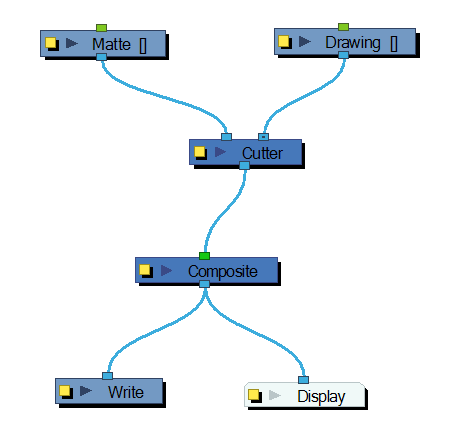
- Select a drawing layer and do one of the following:
| ‣ | From the Node Library view, select the Cutter effect and drag it to the Node view. |
| ‣ | In the Node view, right-click and select Insert > Combine > Cutter. |
- Connect the Cutter node between the drawing and Composite node.
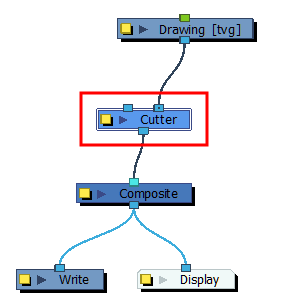
- In the Drawing or Camera view, create a drawing on a new layer that will act as the matte.
- In the Timeline view, click the Collapse/Expand
 button on the effect layer.
button on the effect layer.
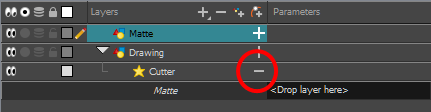
| 1. |
|
| ‣ | Drag and drop the matte layer beside the Matte field. |
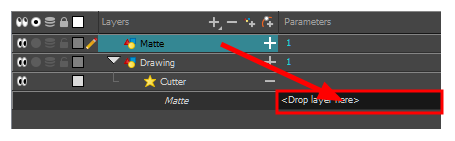
| ‣ | Connect the Matte drawing to the Matte port of the Cutter node. |
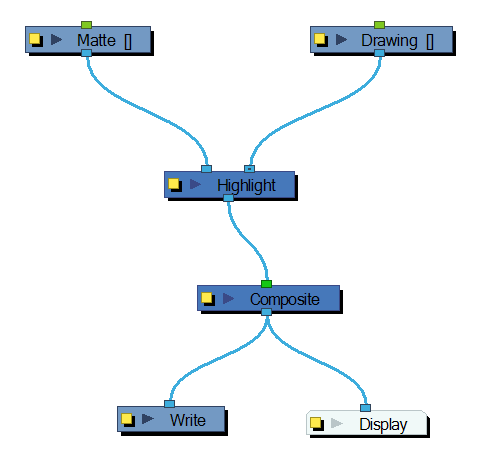
- Display the Cutter properties and adjust the properties to control the type and amount of blur and the colour of the Cutter effect.
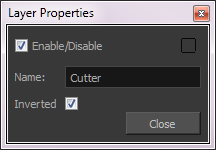
Cutter Properties
| Parameter | Description |
| Name |
Allows you to change the node's name. |
| Inverted |
When this option is enabled, the Cutter node will invert the matte shape to cut the drawing. Instead of cutting the image intersecting with the matte, it will cut any artwork outside of the matte shape. |
