Nails
Often, you will want to animate only part of a character, such as the arm and not the entire body. You can do this using IK nails, which are IK constraints that temporarily cut or constrain the chain. With IK nails, you can cut an IK chain or block a part on the spot. For example, you can fix a character's feet to the ground when it walks.
There are different types of constraints you can place on the chain:
| • |
|
| • |
|
| • |
|
| • |
|
| • |
|
- In the Tools toolbar, select the Inverse Kinematics
 tool or press Shift + I.
tool or press Shift + I.
- In the Tool Properties view, make sure the IK Manipulation Mode
 is enabled.
is enabled.
- In the Camera view, Ctrl + click (Windows/Linux) or ⌘ + click (Mac OS X) on the part to set a nail on.
- In the Tool Properties view, select a type of nail:
![]()
![]()
![]()
![]()
![]()
| ‣ | Hold the Shift key and click on any part's pivot to set a regular nail on it without having to select it. |
| ‣ | Hold the Shift key and click on the bone to set a Hold Orientation nail. |
| ‣ | Select the nail type in the top menu by selecting Animation > IK Constraints > desired nail. |
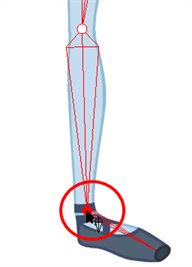
| ‣ | Remove the nail at any time using the same technique you did for placing the nail. It will not affect the animation. |
- To remove all nails except the Enable Min/Max Angle ones, from the top menu, select Animation > IK Constraints > Remove All Constraints.
