Creating Elements from the Scan Module
- Start the Scan module and log in to the database with your username.
The Database Selector dialog box opens, displaying the Environments available from the Harmony database.
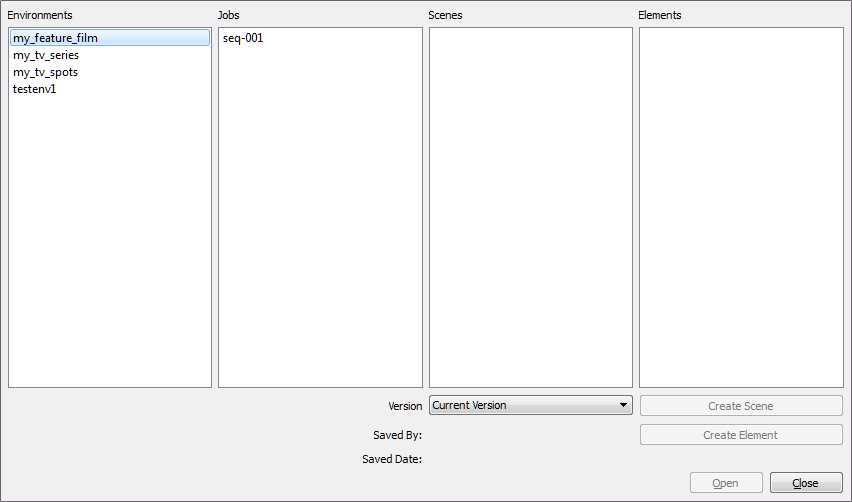
- Select the Environment, Job and Scene in which you want to add elements.

- Click Create Element.
If your system administrator did not complete the resolution configuration tasks, a warning message displays. This message notifies you that the resolution.conf file was not properly inserted in the configuration folder.
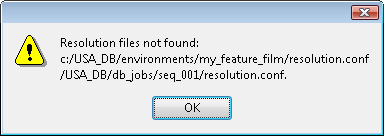
- Click OK.
The Scan module opens and the Create Element dialog box opens.
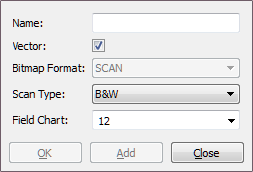
- In the Name field, type the new element’s name.
- Select Vector option if the element is to be vectorized.
- Select the bitmap format of your element; this list is only available if you did not select the Vector option.
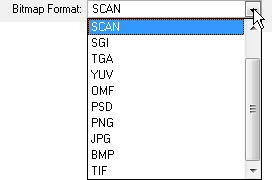
- Select a scan type.
| ‣ | Colour: Creates a colour bitmap element. |
| ‣ | Greyscale: Creates a greyscale bitmap element. |
| ‣ | B&W: Creates a vector-based element that is going to be painted using the Stage or Paint modules. |
- Select the field chart size of your element.
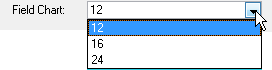
- When you're done:
| ‣ | Click OK to add the element and return to the Database Selector. |
| ‣ | Click Add to add the element and keep the dialog box open to add more. |
| ‣ | Click Close to cancel and return to the Database Selector without adding an element. |
