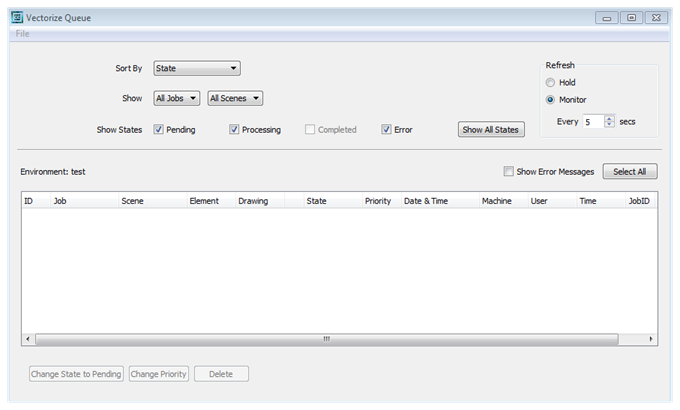Vectorizing Scenes or Elements
Before you can paint a scanned drawing in Harmony, you must convert it to a vectorized image format. The vectorizing process converts the drawings from a bitmap format to a vector line-based format.
Normally, when you scan drawings, Harmony automatically vectorizes them (sends them to the Vectorize queue). However, you can also use the Send to Vectorize command to reprocess all drawings for a particular element. Vectorizing prepares images for painting by creating vector files. You would only have to manually send scenes to be vectorized in special cases such as:
|
•
|
Processing images that were not scanned with the Scan module |
|
•
|
Reprocessing a scene due to unrecoverable paint errors |
The Vectorize queue displays all the drawings that the system is converting to a vector-based format. After the vectorization of a drawing is finished, the completed drawing disappears from the Vectorize queue.
 How to manually vectorize all the drawings for a scene or an element
How to manually vectorize all the drawings for a scene or an element
- Select a scene from the Scenes list or an element from the Elements list.
If you selected a scene, Harmony vectorizes all drawings for all elements of that scene.
If you selected an element, Harmony vectorizes all its drawings.
- Depending on the component you selected, do one of the following:
|
‣
|
Select Scene > Send to Vectorize or right-click and select Send to Vectorize. |
|
‣
|
Select Element > Send to Vectorize or right-click and select Send to Vectorize. |
The Confirm dialog box appears.
- Click Yes to vectorize all the selected drawings.
The Control Center module sends all drawings in the scene or element to the Vectorize queue. To verify how the processing is progressing, display the vectorize queue.
 How to view the list of drawings being vectorized
How to view the list of drawings being vectorized
- Select an environment name from the list, then select Environment > Vectorize Queue.
The Vectorize Queue window appears.
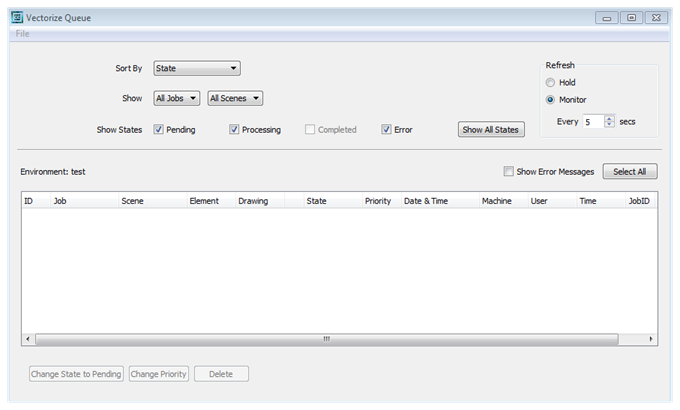
- From the Sort By menu, select how to sort entries in the queue:
|
‣
|
State: Sorts the entries based on the item's status (Pending, Pending-E, Processing, or Completed) |
|
‣
|
Entry time: Sorts the entries based on the time you send them for vectorization. |
|
‣
|
Job, Scene, etc.: Sorts the entries based on their parent jobs and scenes. |
|
‣
|
JobID: Sorts the entries based on their unique job ID. |
- If the Vectorize queue has too many entries, you can select a specific job, scene, element, or drawing that is in the queue. Select the items you want to display in the queue from the Show menu, which displays all items in the Control Center node's database, not just the ones that have drawings being vectorized.
|
‣
|
Jobs: Selects the specific job in the queue or one that has scenes currently being vectorized. To see all the jobs, select All Jobs. |
|
‣
|
Scenes: Selects the specific scene that is in the queue or currently being vectorized. To see all the scenes in a job, select All Scenes. |
- Select the states you want to display in the queue from the Show States options:
|
‣
|
Pending: Displays the items waiting to be vectorized. |
|
‣
|
Error: Displays the items where the system found an error and has stopped vectorizing them (displays Pending-E as the item's state). |
|
‣
|
Processing: Displays the items that the Harmony is currently processing. |
|
‣
|
Completed: Displays the items that were vectorized. However, the Control Center node usually removes completed items from the Vectorize queue, so this option is inactive. |
|
‣
|
Show All States: Displays all the items, regardless of their state. |
- In the Refresh section, select how often you want the queue to check for the latest entries.
|
‣
|
Hold: Displays no new entries to the queue once the button is activated. |
|
‣
|
Monitor: Automatically displays new entries at the interval you enter in the Every ## secs field. |
- To see any related errors for each entry in the queue, select the Show Error Messages option.
If the Control Center node detected any errors while it prepares the drawings, it displays Pending-E in the State column. These errors can occur if there are files missing, computers are unavailable, or data cannot be found.
NOTE: Most of these errors would occur if the system is improperly configured. Therefore, your system administrator needs to reconfigure the system to correct the error. If you get a Pending-E error, see your system administrator.
Modifying Entries in the Vectorize Queue
When you have a list of entries in your queue, you can modify them in one of the following ways:
|
•
|
Click the Change State to Pending button to change the status of the selected entries in the queue from Processing to Pending. After a job becomes Pending, the next available machine will process the entry. |
If you want to remove the entry from the queue, select the Pending entry and click Delete. If the entry is processing, you can delete the entry from the queue but the processing will not stop until it is completed.
You can only modify an entry in the queue while it is pending (check the State column in the queue list). You cannot modify a job that is being processed.
|
•
|
Click the Change Priority button to change the selected drawings' processing priority in the queue. When the New Priority dialog box appears, increase or decrease the drawing's priority. |
|
•
|
Click the Delete button to delete the selected drawings from the queue. When you remove a drawing from the queue, the request is cancelled only. |