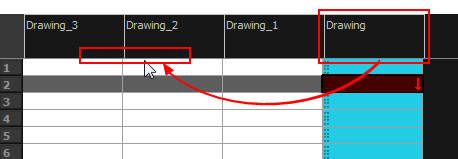Modifying Layers and Columns
Once you add layers and columns to your project, you can modify their properties, names, or ordering.
You can change the order of your elements in the Timeline view and Xsheet view. When you change the order of your elements in one view, the other one is updated.
- In the Timeline view, double-click on the name of the layer to rename.
- In the Name field, rename the layer and press Enter/Return.

- In the Timeline view, double-click anywhere on the layer except the layer name to rename.
The Layer Properties editor opens.
- In the Name field, rename the layer.
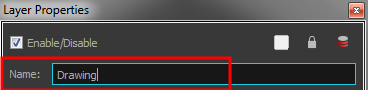
- Click Close.
- In the Timeline view, select the layers to move.
- Drag the selection to the new location.
- Do one of the following:
| ‣ | Drop the selection on an existing layer to make it a child of another element layer. |
| ‣ | Drop it between the existing layers. Timeline layers that are located above the selection are displayed in front it. Layers located under it in the Timeline View are displayed behind it. |
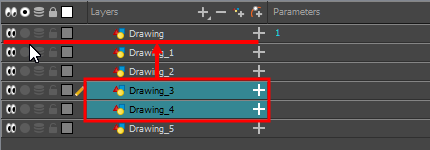
- In the Xsheet view, click on the column’s header with the middle mouse button.
- Drag the column to its new position.