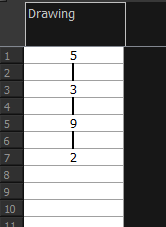Filling a Selection Randomly
You can fill in random values over a selection. You can give a maximum and a minimum value and create a range for Harmony to choose the random values from. The selection can be over one cell or a cell range in one column or more or an entire column or many entire columns.
- In the Timeline or Xsheet view, select a cell range.
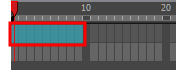
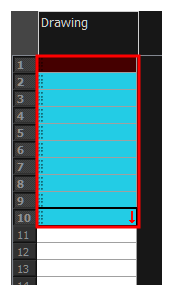
- In the Xsheet view, click the Fill Cells Randomly
 button (you may have to customize the toolbar to display it).
button (you may have to customize the toolbar to display it).
The Fill Cells Randomly dialog box opens.
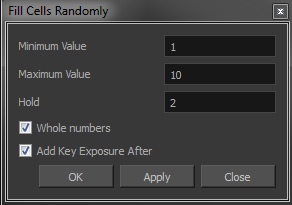
- In the Minimum Value field, enter the lowest acceptable value.
- In the Maximum Value field, enter the highest acceptable value.
- In the Hold field, choose an exposure holding value.
- If you are applying this option to a drawing column, select the Whole Numbers option to avoid decimal points.
- Click OK.