Modifying the Lip-sync
You can change the mouth position assigned to a frame if you think another position is more appropriate.
For example, you may have a character who says nothing for 10 frames between two speeches. Harmony would normally assign an X image for the silent period. However, if you want your character's mouth to hang open in astonishment for these 10 frames, you can change the lip assignment for these frames from an X to an F.
If you modify the sound detection, you will need to remap the lip-sync to your animation—see Mapping the Lip-Sync Detection.
- Double-click the sound layer name in the Timeline view to open the Sound Element editor.
- In the Sound Element section, drag the frame slider to the frame you want to change the mouth position assignment on.
In the Lip-sync image area, the image on top represents the lip position assigned to the current frame.
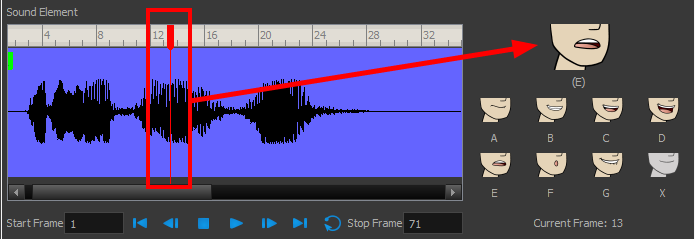
| 1. | To change the image assigned to the frame, click on the image of the mouth position you want from below the preview image. The preview image changes to the mouth position image you select. You can perform the same operation in the Layer Properties view. |
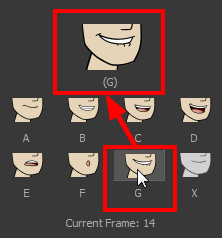
The position is updated in the Timeline view.
