Using an External Script Editor
If you are more comfortable editing your scripts using another editor, Harmony allows you to set an external script editor and use that one instead.
If you do not set an external editor, on Windows and Mac OS X, when selecting the External Editor option, it will launch the registered editor for JavaScript program (e.g. Visual Studio, XCode or Brackets).
Multiple files can be opened in the same editor instead of starting a different copy of the editor each time a *.js script is selected.
- Do one of the following:
| ‣ | From the Script Editor menu, select Editor > Set External Editor. |
| ‣ | In the Script Editor toolbar, click the Set External Editor |
The Set External Editor window opens.
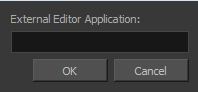
- In the external editor, type or paste the complete path to the application, including its name and extension.
For example, if you want to set Adobe Dreamweaver as your external editor, a Windows path would look like this: C:\Program Files (x86)\Adobe\Adobe Dreamweaver CS5\Dreamweaver.exe
On Mac OS X, simply specify the application name. If the application supports the Applescript Open Document protocol, it will open.
- Click OK.
- In the File list, select the script to edit.
- Do one of the following:
| ‣ | From the Script Editor menu, select Editor > External Editor. |
| ‣ | In the Script Editor toolbar, click the External Editor |
- In the external editor that opens, edit the script and save the file.
- In Harmony, refresh the Script Editor view by selecting another script and then selecting your edited script again to see the modifications.
