Loading an Image Sequence
Loading image sequences is a common operation.
- From the top menu, select File > Load from Folder.
The Find Directory dialog box opens.
- Select the folder that contains the image sequence to load.
- Click OK.
The Load Playback dialog box opens.
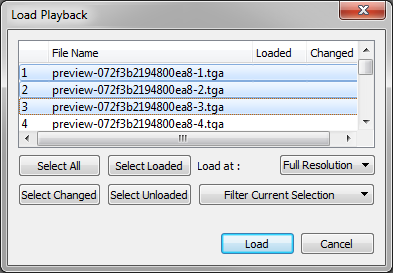
- Click one of the following:
| ‣ | Select All: To select all the files in the list. |
| ‣ | Select Loaded: To reload images that are already loaded in the player. |
| ‣ | Select Changed: To reload only the images that were modified since they were loaded. |
| ‣ | Select Unloaded: To load all the images in the list that are not currently loaded in the player. |
| ‣ | Select an option from the Filter Current Selection menu to select a series of frames from the ones selected. For example, to load one of six frames instead of the entire sequence, select Keep 1 Frame Out of 6 from the drop-down menu. |
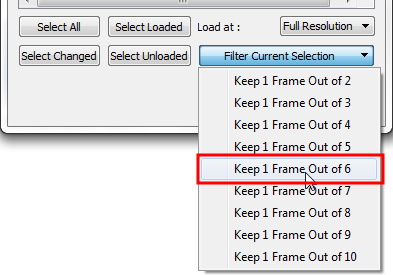
- In the Load At menu, select the image resolution. To load images faster, or to fit them on your screen, load the images at a lower resolution.
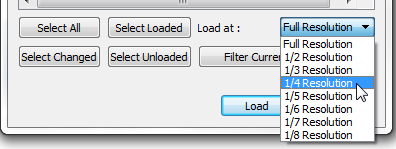
- Click Load to load the selected images.
- Once the images are loaded, click the Play
 button to play back your image sequence.
button to play back your image sequence.
- From the top menu, select File > Load from Database. Note that Harmony Essentials cannot connect to a database. This option is only for Harmony Advanced and Harmony Premium.
The Database selector dialog box opens.
- Select the environment, job, scene and element in which your frames are located.
- Select one or more frames to load.
- Click Open.
The Load Playback dialog box opens.
- Click one of the following:
| ‣ | Select All: To select all the files in the list. |
| ‣ | Select Loaded: To reload images that are already loaded in the player. |
| ‣ | Select Changed: To reload only the images that were modified since they were loaded. |
| ‣ | Select Unloaded: To load all the images in the list that are not currently loaded in the player. |
| ‣ | Select an option from the Filter Current Selection menu to select a series of frames from the ones selected. For example, to load one of six frames instead of the entire sequence, select Keep 1 Frame Out of 6 from the drop-down menu. |
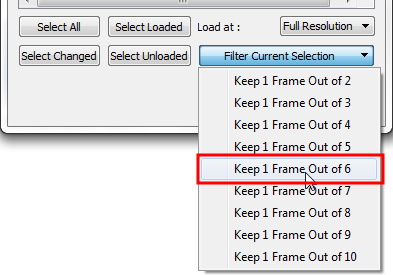
- In the Load At menu, select the image resolution. To load images faster, or to fit them on your screen, load the images at a lower resolution.
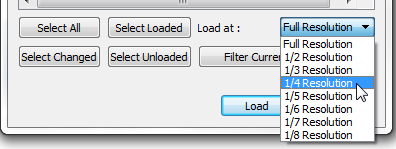
- Click Load to load the selected images.
- Once the images are loaded, click the Play
 button to play back your image sequence.
button to play back your image sequence.
