Customizing the Scene Status Colour
Changing a scene's status is easy when you can use colours to help differentiate them. With a glance at the Scenes list, you can quickly assess the status of a production.
You can add new scene statuses and customize their name and colour, as well as manually edit the list.
- Select Admin > Change Statuses.
The Change Custom Statuses window opens.
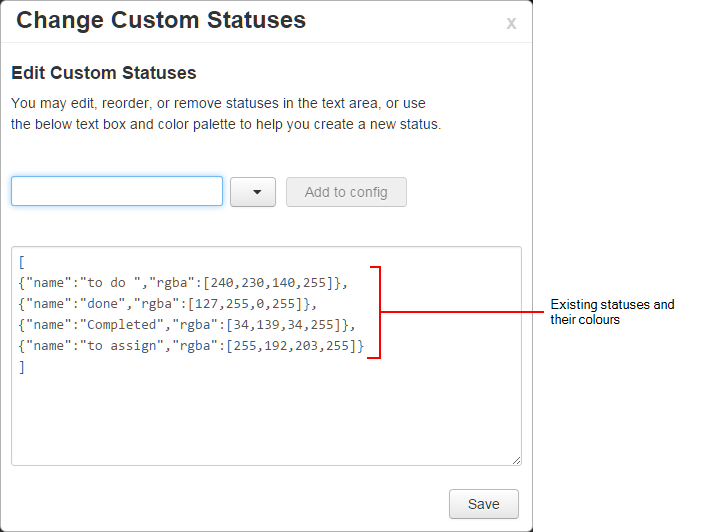
- In the Status field, type in the name of the new status to create.
- Click the arrow and select a colour for the new status.

- Click Add Config.
The new status and its colour are displayed. The list of statuses updates with the new status and its colour defnition.
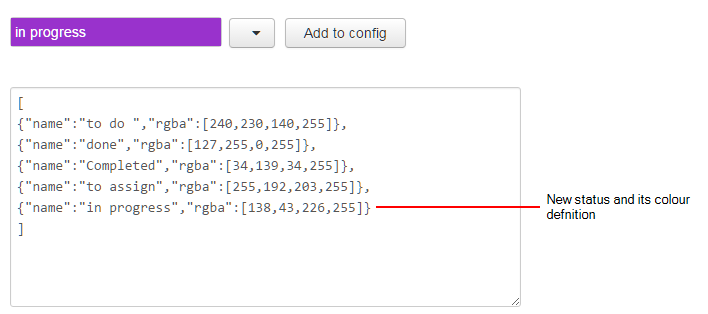
- Click Save.
The new status is added to the list of statuses and the Change Custom Statuses window closes.
The next time you change the status of a scene, the new status will be available from the list.
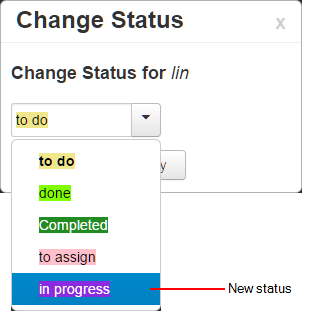
- Select a status for the scene.
- Click Apply.
- Select Admin > Change Statuses.
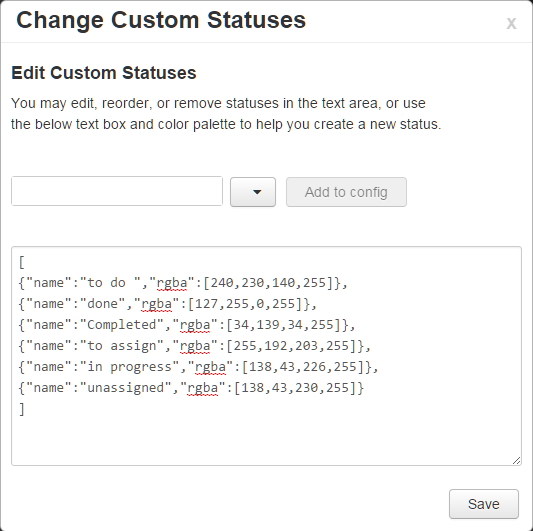
- In the Change Custom Statuses window, manually edit the name and colour of a scene status. You can also add or delete a status.
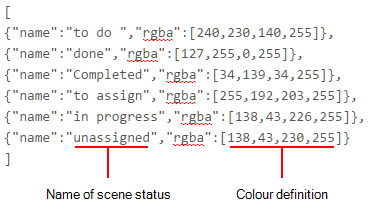
- Click Save.
