Modifying Paste Presets
When pasting key frames and exposures, you can modify the existing presets to your liking. There are three presets you can modify: the default presets for both key frames and exposures, key frames only and exposures only.
- From the Timeline view menu, select Edit > Modify Paste Presets and one of the following options:
| ‣ | All to edit the default paste preset settings. |
| ‣ | Key Frame to edit the preset settings for pasting key frames. |
| ‣ | Exposure to edit the preset settings for pasting exposures. |
The Edit Paste Presets dialog box opens.
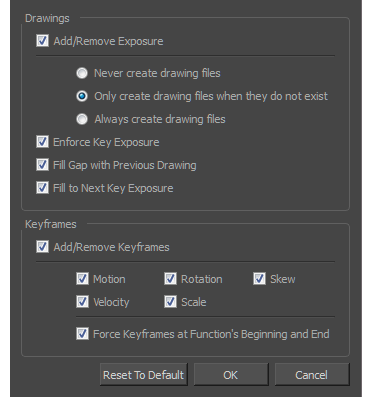
- Refer to the following table and edit the presets as desired.
Edit Paste Preset Dialog Box Parameters
| Parameter | Description |
| Drawings | |
|
Add/Remove Exposure
|
Never create drawing files: When adding exposures to a drawing layer, drawing files will not be created. |
|
Only create drawing files when they do not exist: When adding exposures to a drawing layer, new drawings will be created only when drawings with the same name do not already exist in the destination. |
|
|
Always create drawing files: When adding exposures to a drawing layer, new drawings will always be created. If drawing files with the same name already exist, Harmony will create a new name for the drawing. |
|
|
Enforce Key Exposure |
If there are key exposures that exist on copied drawings, they are preserved when pasting. No key exposures are added. This is the default behavior when pasting. |
|
Fill Gap with Previous Drawing |
Fills selected area in the Xsheet or Timeline view with the previous drawing. |
|
Fill to Next Key Exposure |
Fills selected area till the next key exposure. |
|
Keyframes |
|
|
Add/Remove Keyframes |
Motion: Copies the properties of the selected motion keyframe to the new frame. |
|
Velocity: Copies the properties of the selected velocity keyframe to the new frame. |
|
|
Rotation: Copies the properties of the selected rotation keyframe to the new frame. |
|
|
Scale: Copies the properties of the selected scale keyframe to the new frame. |
|
|
Skew: Copies the properties of the selected skew keyframe to the new frame. |
|
|
Force Keyframes at Function's Beginning and End: Adds a keyframe to the beginning and end of the pasted function, reproducing the source function. |
|
