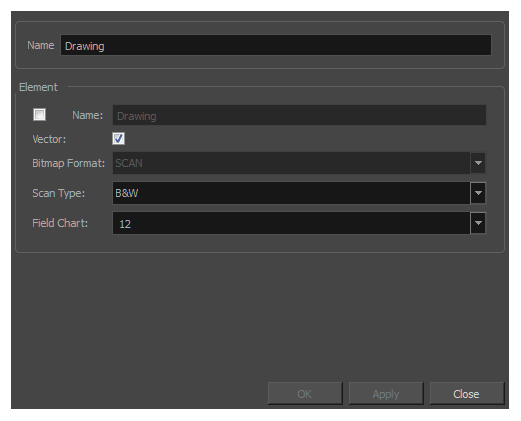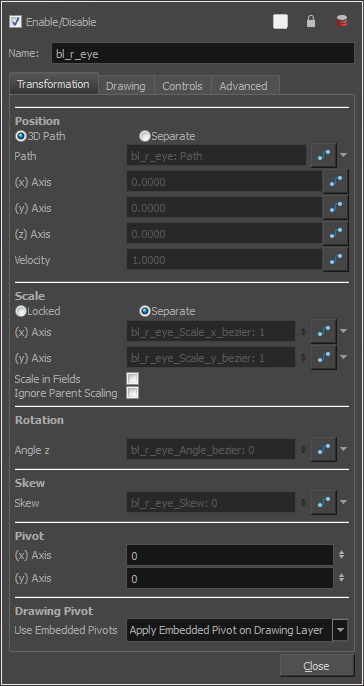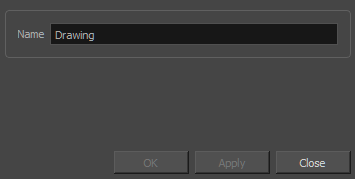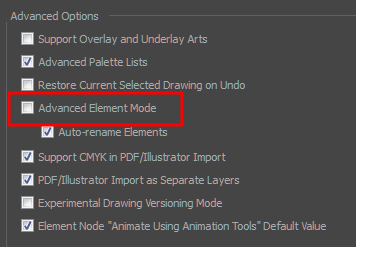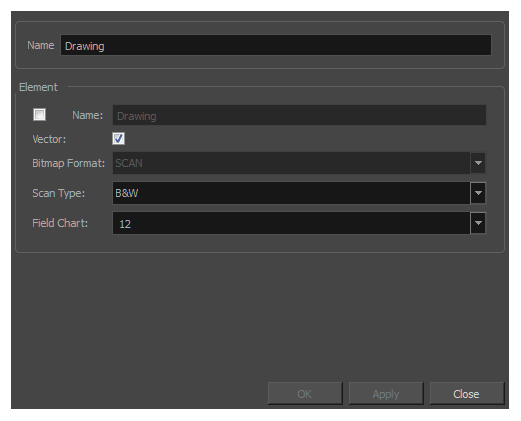Layer and Column Properties
Each element has its own set of properties that you can modify, including effect and peg layers.
If you want to modify an element’s properties, you can display the properties of a selected layer in the Timeline view or selected node in the Node view. If you're working with the Xsheet, you can display its properties as well. You can display a layer's properties as a window or as a view of its own.
The Layer Properties editor allows you to:
|
•
|
Enable or disable the layer |
|
•
|
Change the track colour |
|
•
|
Activate the onion skin preview |
|
•
|
Adjust the positioning and animation parameters |
|
•
|
Adjust many other advanced parameters |
The Column Properties editor allows you to:
|
•
|
Enable or disable the layer |
 How to display a layer's properties
How to display a layer's properties
- Do one of the following:
|
‣
|
In the Layer Properties view is not part of your workspace, from the top menu, select Windows > Layer Properties. In the Timeline view, select a layer |
|
‣
|
In the Timeline view, double-click on a layer. |
The properties display.
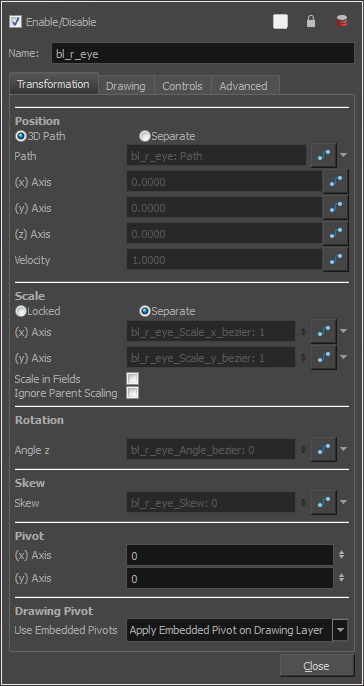
 How to display a column's properties in the Xsheet view
How to display a column's properties in the Xsheet view
- In the Xsheet view, do one of the following:
|
‣
|
Double-click on a column header. |
|
‣
|
Right-click on a column header and select Column Editor. |
The properties for the column are displayed.
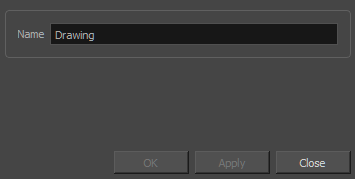
- (Optional) To view additional properties, select Edit > Preferences from the top menu.
- In the Preferences dialog box, select the Advanced tab, then select the Advanced Element Mode option.
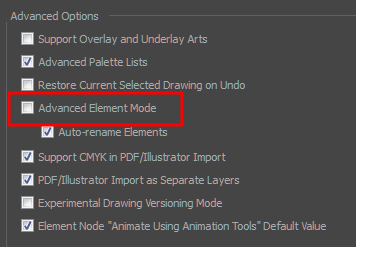
- In the Xsheet view, double-click on a column header.
Additional properties for the column are displayed.