Changing the Start or End Frame of a Sound
To synchronize the sound with specific images in your scene, you must set a start frame for your sound. To make sure the sound ends by a certain frame, you must set an end frame.
In the Sound Element panel you will see some coloured tabs, these tabs represent the frames. The frame number is shown inside the tab flag marker. These tabs indicate the start and end frames of a sound segment.
| 1. | Double-click on the sound layer name in the Timeline view or the sound column header in the Xsheet view. |
| 2. | In the Sound Element editor, select a sound sample from the Sound Element section. To distinguish one sound section from another on the same sound layer, check the frame numbers that appear on tabs flanking the start and stop lines of each waveform section. |
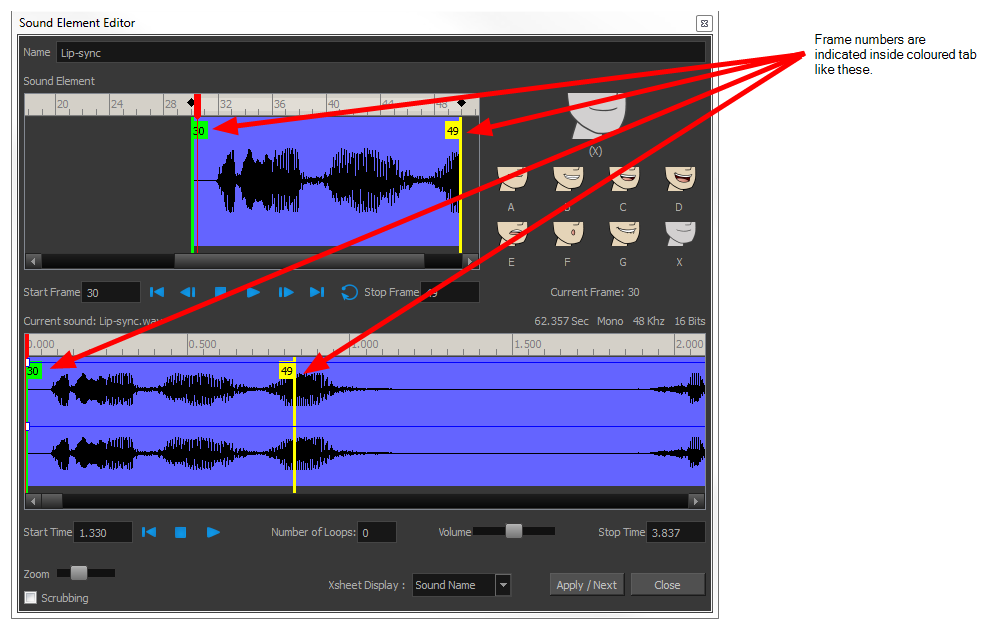
Click the Play ![]() button in the Current Sound section (only the selected sound plays).
button in the Current Sound section (only the selected sound plays).
- Within the Sound Element panel, drag the selected clip to the frame number where you want it to start playing.
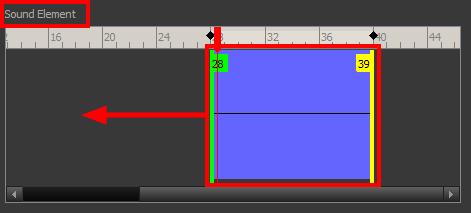
You can only move the clip to a section that does not already contain a clip; you cannot overlap two clips in the same element.
- To change the end frame, drag the yellow marker at the end of the waveform to the frame position.
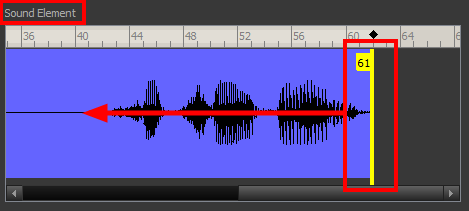
- To hear how all the clips fit together in the element, click the Play
 button in the Sound Element section.
button in the Sound Element section.
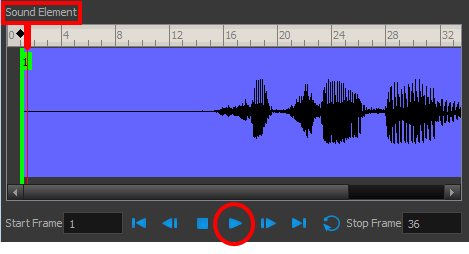
If you only want to hear the selected clip, click the Play ![]() button in the Current Sound section.
button in the Current Sound section.
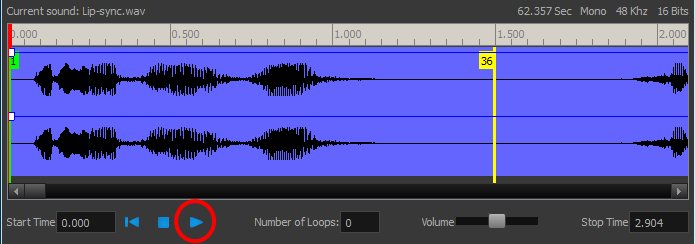
- Click Apply/Next.
The Xsheet and Timeline views display the sound clip at the start frame you selected.
