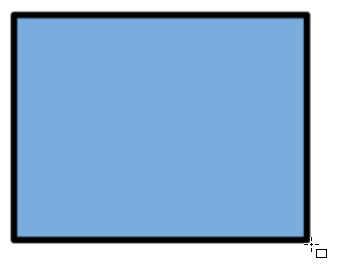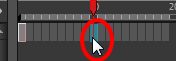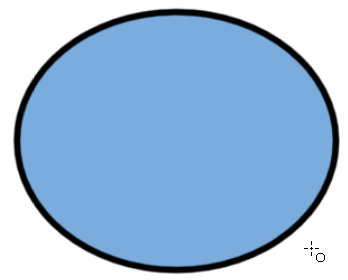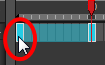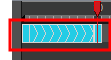Chapter 18: How to Morph Drawings
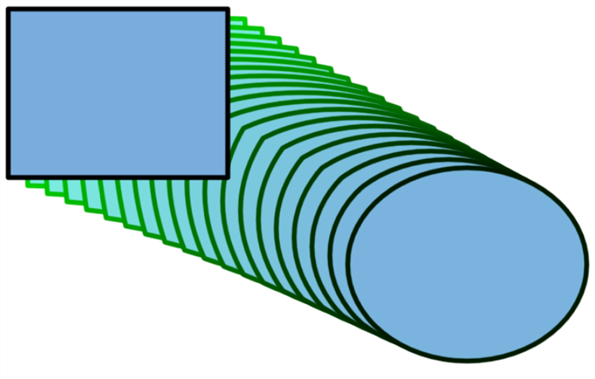
When it comes to morphing, you will need to practice and become at ease with it. Once you are familiar with the basic rules, you can start creating morphing sequences. To begin, start with simple elements. When you are confident with the morphing process, you can start to use complex and advanced morphing techniques, such as head rotations or full characters.
You may want to delete an entire morphing sequence in order to redo a sequence from scratch.
 How to create a basic morph
How to create a basic morph
- In the Timeline toolbar, click the Add Drawing Layer
 button to add a new layer to your project.
button to add a new layer to your project.
- Rename the new layer ( for example,
Morphing).
- In the Timeline or Xsheet view, select the first cell in the layer.

- Do one of the following:
|
‣
|
In the Tools toolbar, select the Rectangle  tool. tool. |
- In the Camera or Drawing view, draw a rectangle.
- Do one or both of the following:
|
‣
|
Hold down the Shift key to draw a square. |
|
‣
|
Hold down the Alt key to draw the rectangle from its centre. |
- Paint your rectangle using the Paint tool.
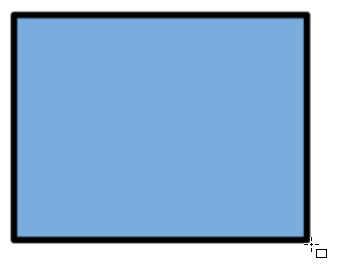
- In the Xsheet or Timeline view, select the cell on which you want your morphing sequence to end.
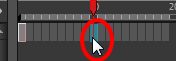
- Do one of the following:
|
‣
|
In the Tools toolbar, select the Ellipse  tool. tool. |
- Draw and paint the ellipse using the same outline colour as the rectangle.
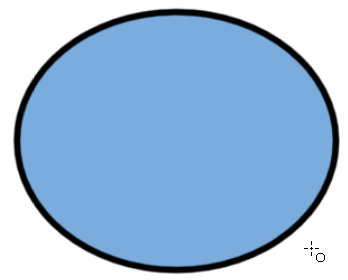
- In the Xsheet or Timeline view, select the first frame and all the frames up to and including the last frame, which is the rectangle drawing.
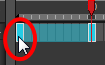
- Do one of the following:
|
‣
|
From the top menu, select Animation > Morphing > Create Morphing. |
|
‣
|
In the Xsheet or Timeline view, right-click and select Morphing > Create Morphing |
Arrows appear between the two key drawings to show that computer generated inbetweens have been created.
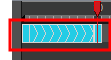
NOTE: Use the Playback toolbar to play the morphing sequence. To flip through the inbetweens, toggle between comma ( , ) and period ( . ). Press F4 to toggle between the two key drawings.
 How to delete an entire morphing sequence
How to delete an entire morphing sequence
- In the Xsheet or Timeline view, select a cell in the morphing sequence.
- Do one of the following:
|
‣
|
From the top menu, select Animation > Morphing > Delete Morphing. |
|
‣
|
In the Xsheet or Timeline view, select Morphing > Delete Morphing. |
|
‣
|
Right-click on your sequence and select Morphing > Delete Morphing. |
The entire sequence between the two keyframes is removed.
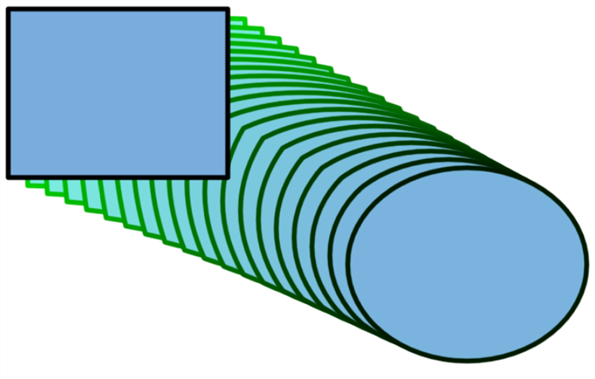
 button to add a new layer to your project.
button to add a new layer to your project.