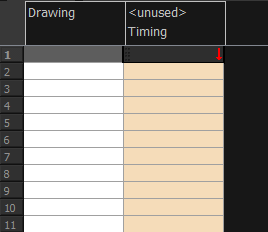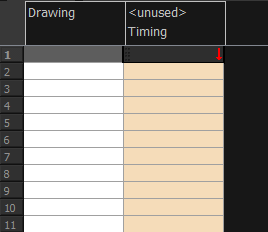Linking External Files with Timing Columns
Timing columns are unique in that they can reference a source folder outside of the project folder to bring images into the project. For example, you may have background scenes created in a third party software that you might need to update in the future; by using Timing columns, you can dynamically link your backgrounds, expose different backgrounds at different times, and have live, automatic updating capabilities.
If the project file is moved, or the folder that the column is linked to is moved, then dynamic linking is broken and the images that were in that folder will disappear in Toon Boom Harmony.
 How to use a Timing column
How to use a Timing column
|
1.
|
In the Xsheet view, click on the Add Columns  button. button. |
|
2.
|
In the Add Column dialog box, type in the name of the new column, then from the Type menu, select Timing. |
|
3.
|
Do one of the following: |
|
‣
|
Click OK if you are finished. |
|
‣
|
Click Apply if you want to continue adding more columns and column types. |
A peach coloured column appears in the Xsheet with the name you typed in, and for the header, <unused>.