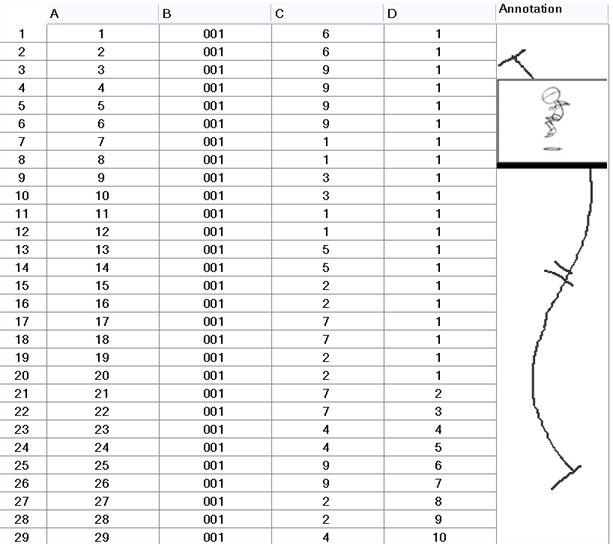Printing the Xsheet
Once you have marked all the information, corrections, and timing you want in the Xsheet view, you can print your exposure sheet. Printing the Xsheet allows you to take it with you to your animation table or give a copy to the animator. You can also use it to create your Xsheet skeleton directly in Harmony.
 How to print your exposure sheet
How to print your exposure sheet
|
1.
|
Select File > Print > Xsheet. |
The Print dialog box opens.
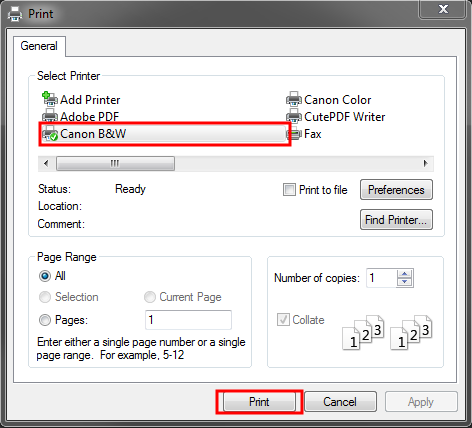
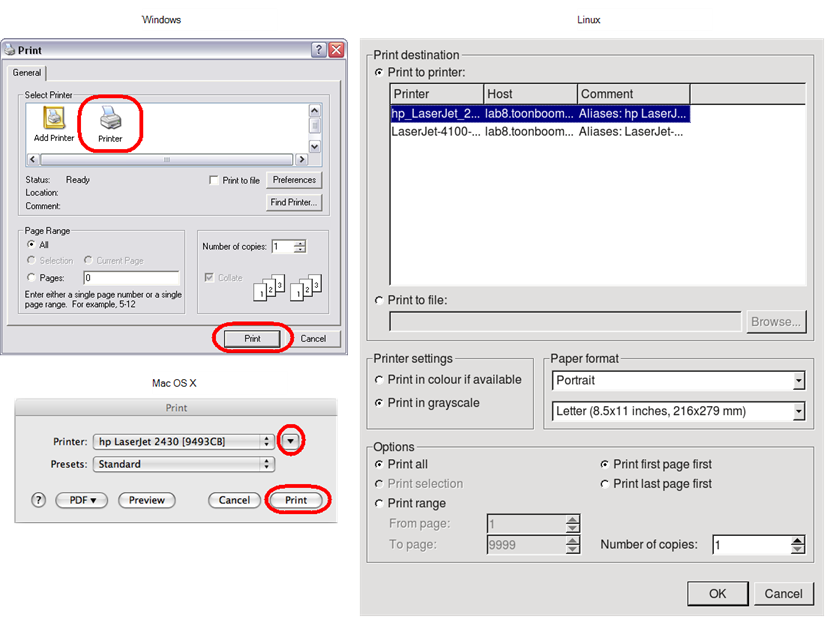
|
‣
|
Windows: In the Select Printer section, select your printer and adjust the rest of the printing settings. |
|
‣
|
Linux: In the Print Destination section, select your printer and adjust the rest of the printing settings. |
|
‣
|
Mac OS X: In the Printer section, select your printer and adjust the rest of the settings by clicking on the Parameters  button. You can also click PDF and select an option from the menu if you want to save a PDF version of your exposure sheet. button. You can also click PDF and select an option from the menu if you want to save a PDF version of your exposure sheet. |
Refer to your printer user guide to learn more about its options.
|
3.
|
Do one of the following: |
|
‣
|
Windows and Mac OS X: Click Print. |
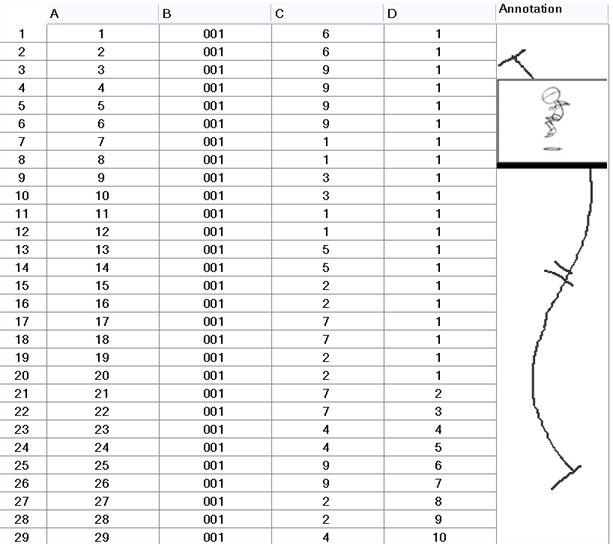
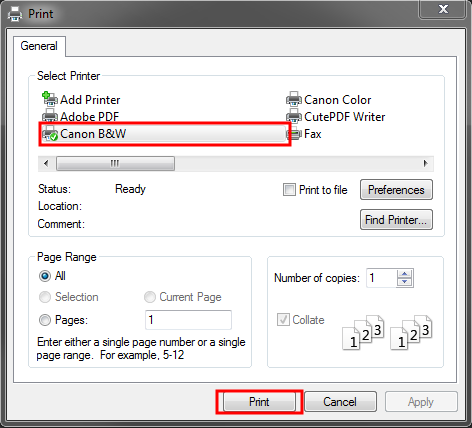
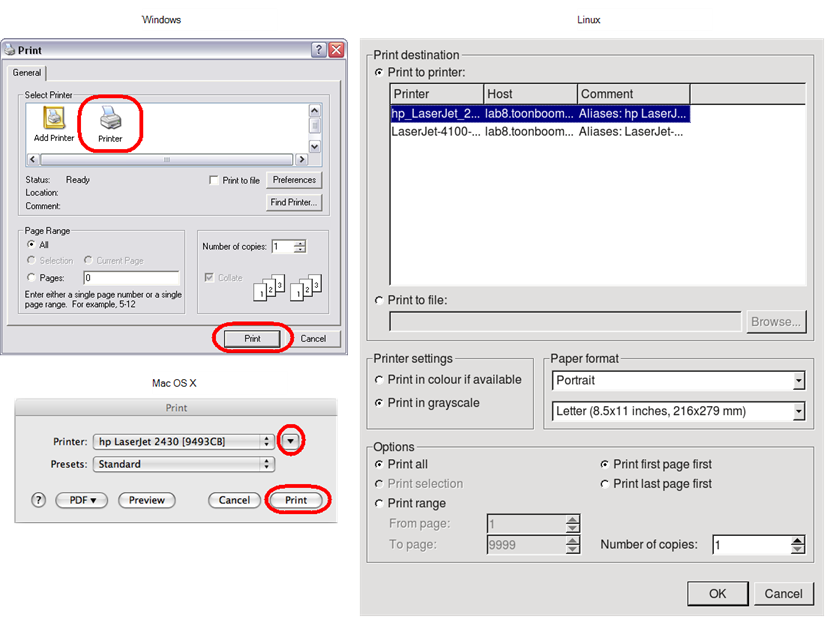
 button. You can also click PDF and select an option from the menu if you want to save a PDF version of your exposure sheet.
button. You can also click PDF and select an option from the menu if you want to save a PDF version of your exposure sheet.