Increasing and Decreasing Exposure
Once a value is entered in the Xsheet view, you can increase and decrease its exposure.
Increasing the exposure adds one more exposure to a selected cell; repeating this action adds an extra cell each time. This is an efficient way of extending a drawing exposure and is always set in Insert mode. Increasing an exposure pushes the existing exposure ahead.
| 1. | In the Xsheet view, select a cell. |
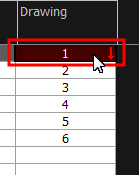
| 2. | Do one of the following: |
| ‣ | In the top menu, select Selected > Increase Exposure. |
| ‣ | Right-click on the selected cell and select Exposure > Increase Exposure. |
| ‣ | Press +. |
| ‣ | In the Xsheet View toolbar, click the Increase Exposure |
| 1. | In the Xsheet view, select a cell. |
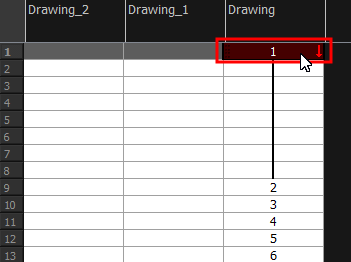
| 2. | Do one of the following: |
| ‣ | In the top menu, select Selected > Decrease Exposure. |
| ‣ | Right-click on the selected cell and select Exposure > Decrease Exposure. |
| ‣ | In the Xsheet View toolbar, click the Increase Exposure |
| ‣ | Press -. |
| 1. | In the Xsheet view, select the cell to modify. |
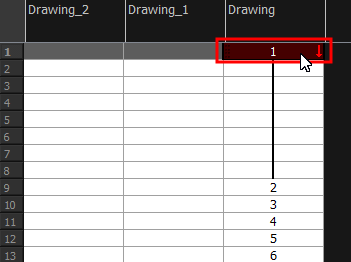
| 2. | Do one of the following: |
| ‣ | In the Xsheet's bottom right-corner, enter the number of cells over which the drawing will be exposed. |
| ‣ | In the Xsheet’s bottom-right corner, increase or decrease the drawing’s exposure by clicking the up or down arrows. |
| ‣ | Press + to increase exposure. |
| ‣ | Press - to decrease exposure. |
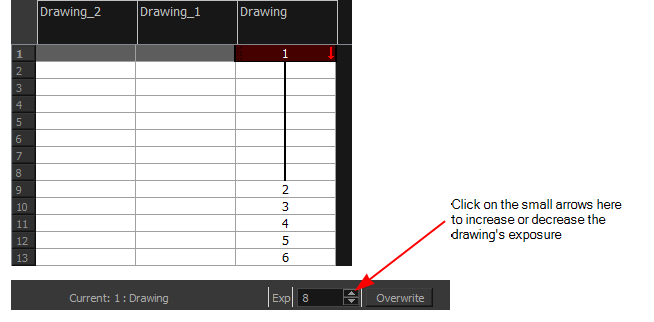
| 1. | In the Xsheet view, select or range of cells. |
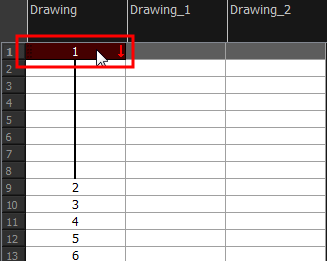
| 2. | Do one of the following: |
| ‣ | From the top menu, select Selected > Clear Exposure and Pull. |
| ‣ | Right-click on the selected cell and select Exposure > Clear Exposure and Pull. |
| ‣ | In the Xsheet View toolbar, click the Clear Exposure and Pull |
| 3. | The exposure is reduced by the selected number of cells. |







