Chapter 15: Exposure Sheet Preferences
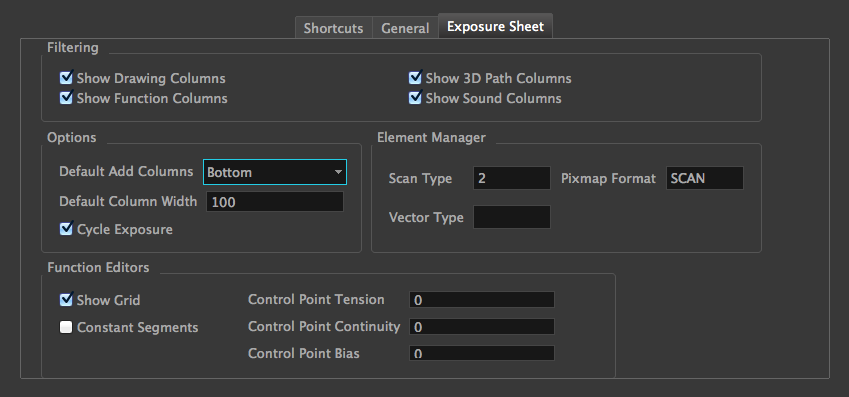
| Parameter | Description |
| Filtering | |
|
These preferences are used to display or hide certain layer types in the Xsheet view. Show Drawing Columns: Displays the Drawing layers in the Xsheet view. Show Sound Columns: Displays the Sound columns in the Xsheet view. Show 3D Path Columns: Displays the 3D Path columns in the Xsheet view. Show Function Columns: Displays the Function columns layers in the Xsheet view. |
|
| Options | |
|
Default Add Columns: The default position where the new column will be added. Default Column Width: The default width value for the new column being created. Cycle Exposure: Make navigation in the X-sheet view wrap-around from last frame or last column to the first. |
|
| Element Manager | |
|
Scan Type: By default, the Scan Type is set to 2 which equals vector import. This means that the imported bitmap images will be placed into a Drawing layer. Scan type 1 is bitmap import. Bitmap Format:By default, when you create a new empty bitmap column, it will use the file format indicated in the field as the new column format. The default value is SCAN, which means that it is set for scanned-in drawings. Vector Type: By default, the Vector Type is set to 2 which indicates that the element is a TVG vector drawing. This function returns the vector type for the given element. In theory, there is support for multiple types of vector drawing. In practice, only TVG has been implemented. The value 0: indicates that the element is NOT a vector drawing. It is an IMAGE type. |
|
| Function Editors | |
|
Show Grid: When selected, the grid is displayed by default when opening the Function Editor. Constant Segments: Enabling this will create constant segment keyframes. Control Point Tension: Default tension value for control points. Values should be from -1.0 to 1.0. Control Point Continuity: Default continuity value for control points. Values should be from -1.0 to 1.0. Control Point Bias: Default bias value for control points. Values should be from -1.0 to 1.0. |
|
|
From Left to Right: When clicking the Apply/Next button in the Xsheet view Column Properties, the next column to be displayed in the Column Properties will be the one on the right. From Right to Left: When clicking the Apply/Next button in the Xsheet view Column Properties, the next column to be displayed in the Column Properties will be the one on the left. |
|
| New Element | |
| Bitmap Format: By default, when you create a new empty bitmap column, it will use the file format indicated in the field as the new column format. The default value is SCAN, which means that it is set for scanned-in drawings. | |







